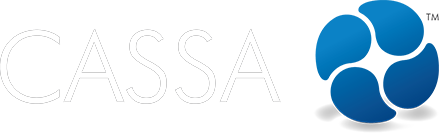Projects
Assign employees to a project
Let's add employees to an existing company or client project.
Updated 2 weeks ago
What's covered in this article
To assign employees to your project, you must first be logged in as a company owner. Assigning employees then depends on whether you're assigning them to a Company Project or to a Client Project (the functionality's slightly different).
Assigning an employee to a company project
Click on Administration, then on Project Management, and in the Project to which you will assign your employee(s), click on the Assign Employees button:

In the Assign Projects page, select/deselect your required employees, and then click on the Project Assign button:
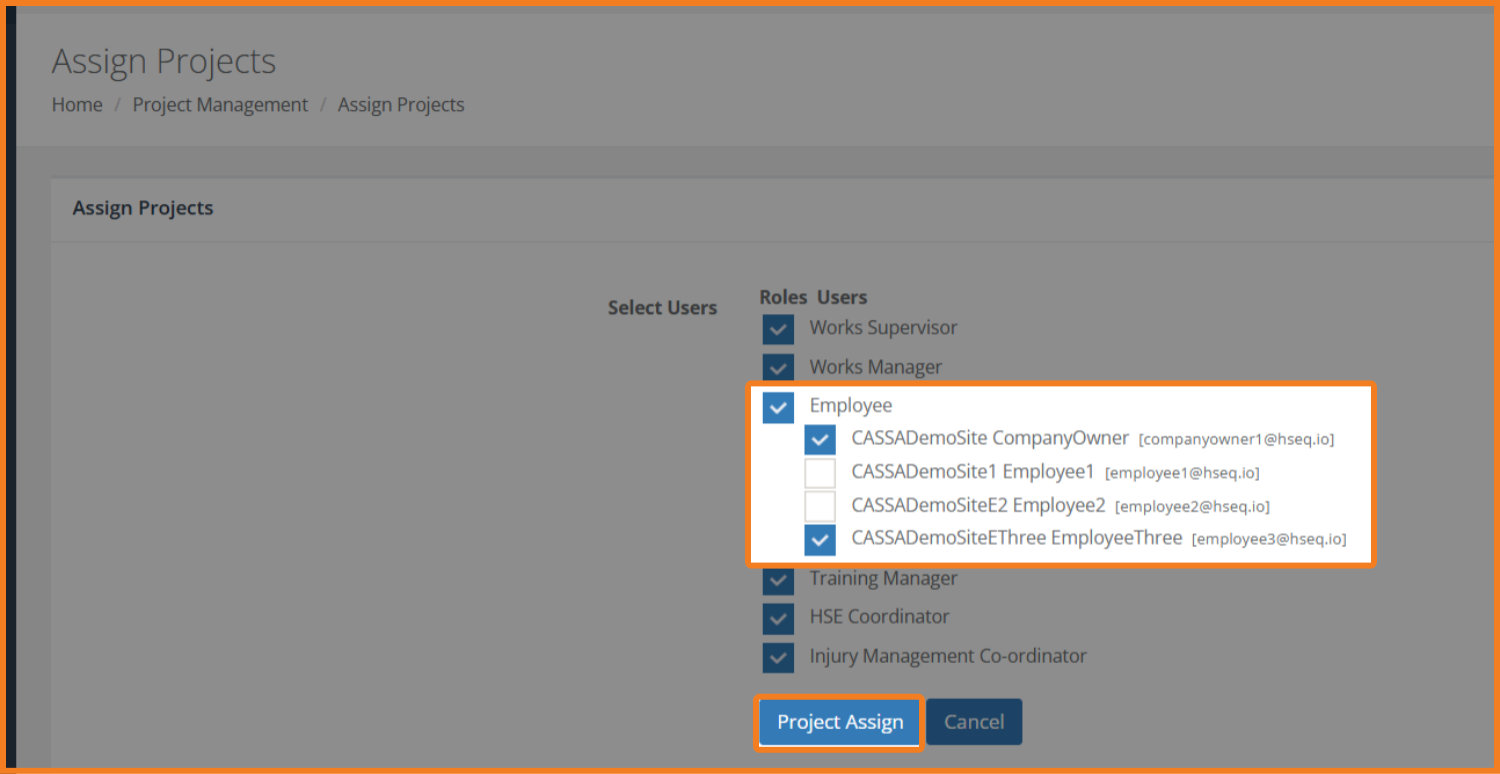
The screen will refresh and your employees will be assigned accordingly. Click on the Project Assigned Users button to see assigned users:
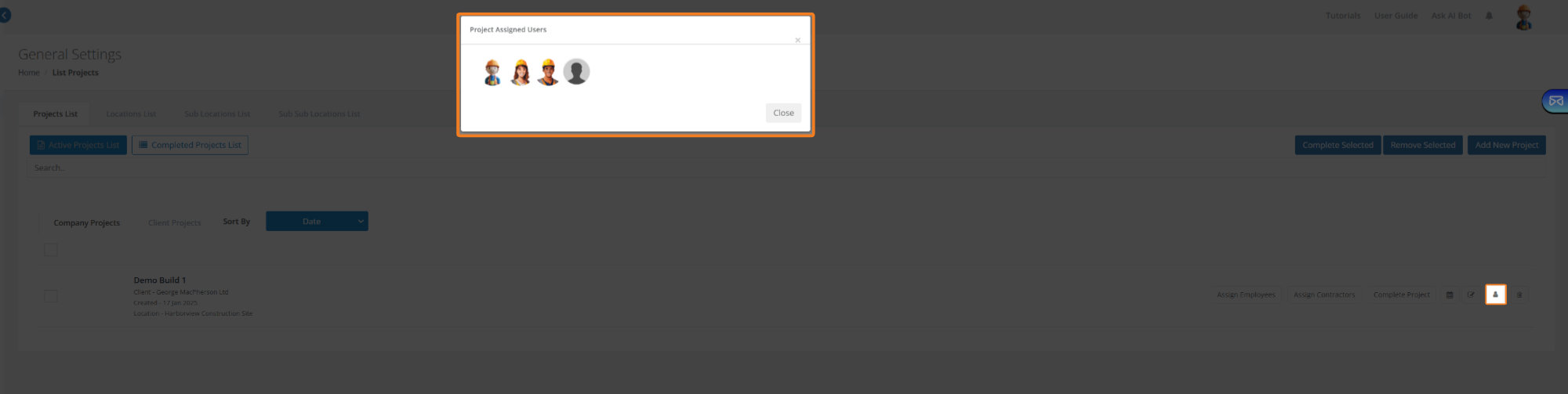
Assigning an employee to a client project
Click on Projects and then on the Client Projects tab to view your projects:
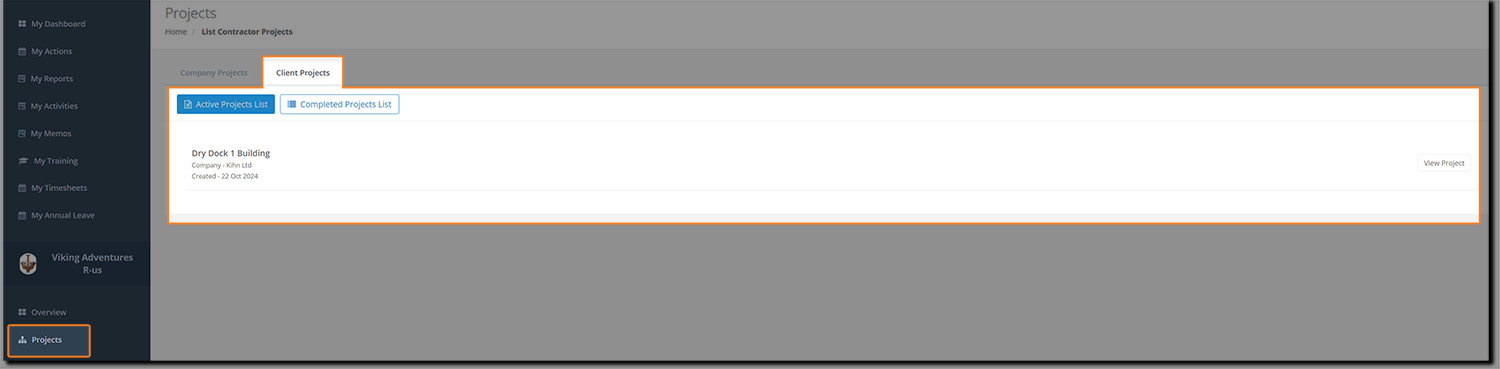
You'll notice that the white bar is blank. When employees are added to the project, a thumbnail of their profile image will appear.
Click on the project name or the View Project button and you'll be taken to the Project Management screen where you can click on Assign Employees.
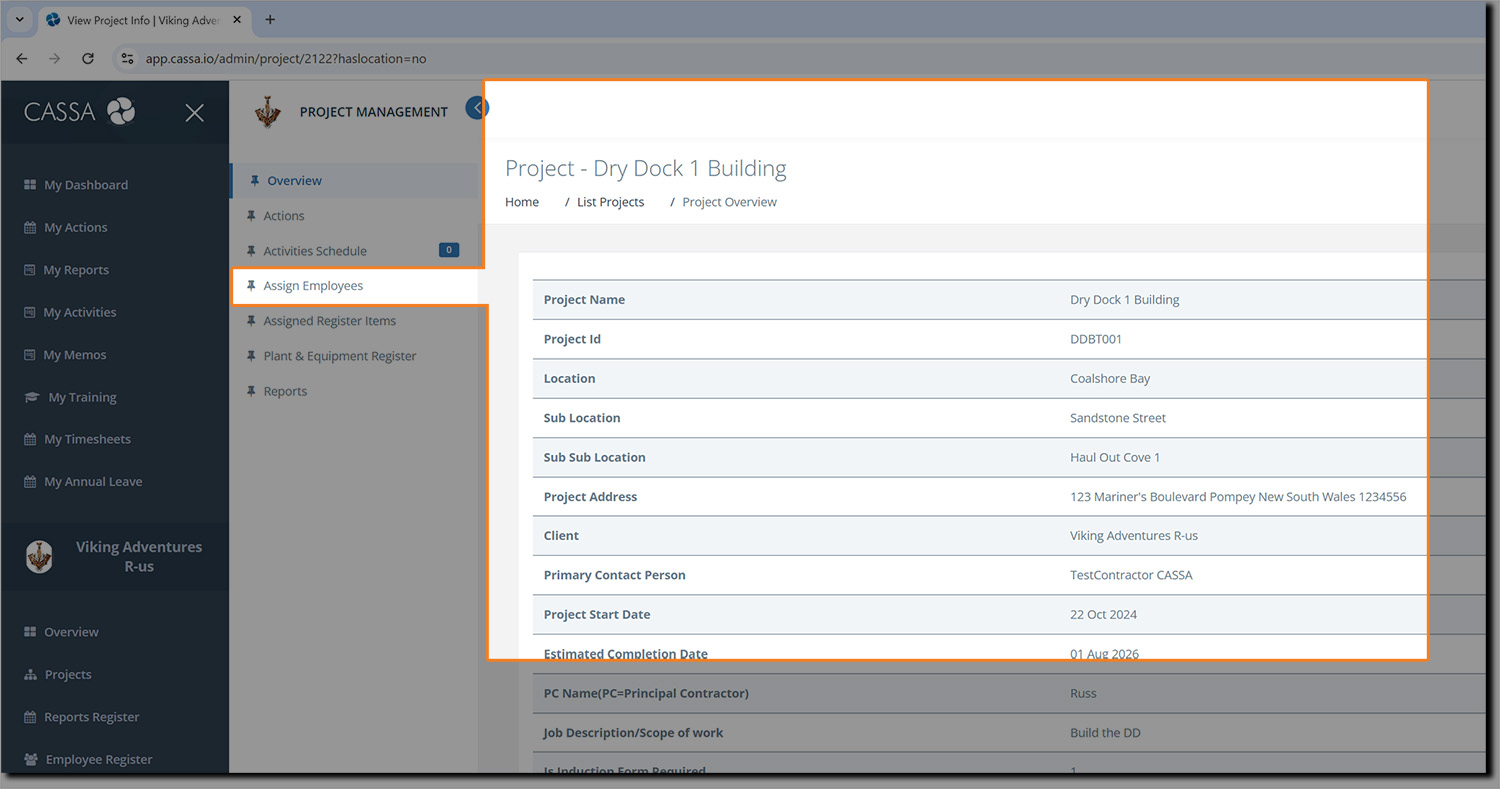
The screen will refresh and you can now assign employees to your project:
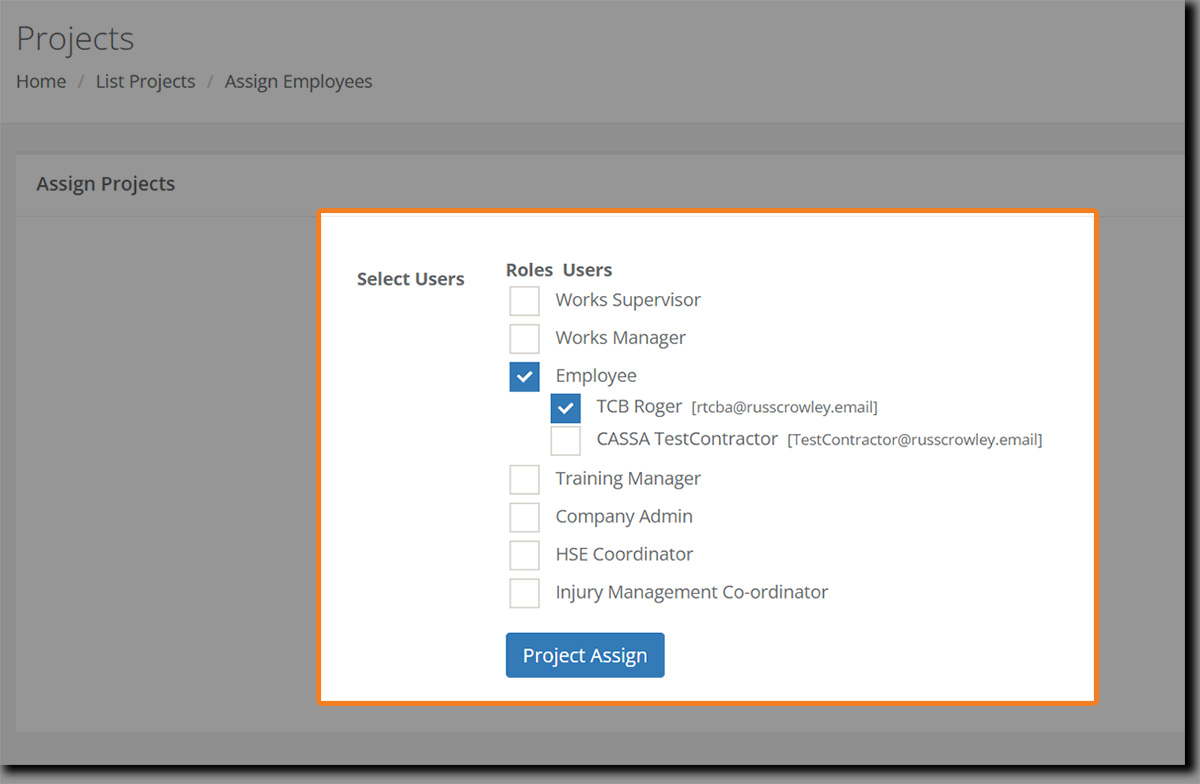
Select the assignments/roles and then click on Project Assign. The screen will refresh and a confirmation notice will appear telling you the roles were successfully assigned to the project:
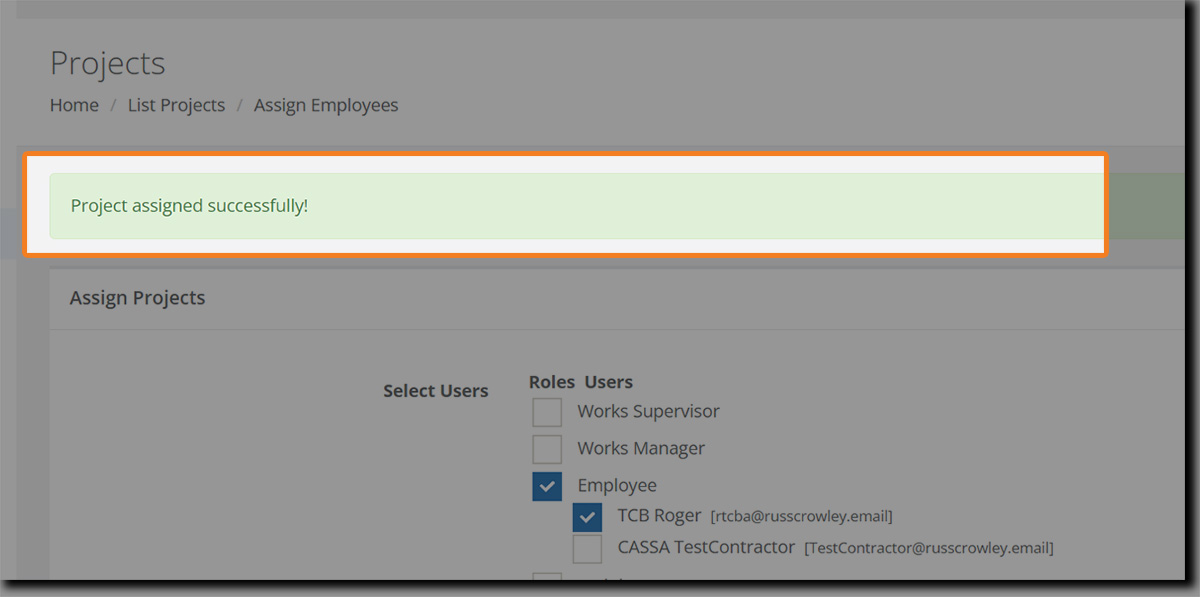
Returning back to our project's page, we now see this employee has been assigned to the project:
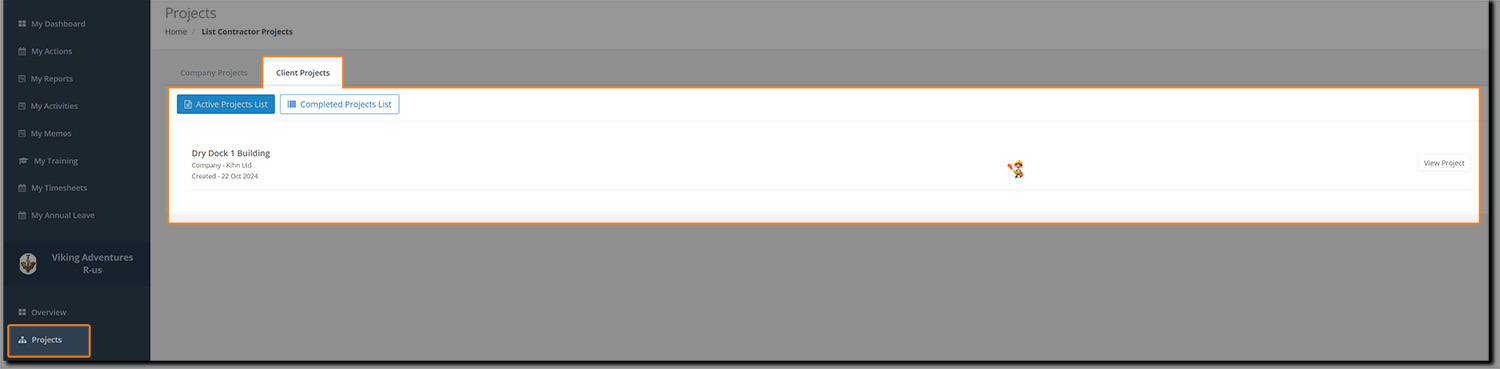
👍 Employee Induction
Note: Adding employees to the project also adds them to the Employee Induction list and ensures that they can be inducted before beginning work on site. Equally, if you don't assign employees to the project then they can't be inducted and must therefore leave the site..