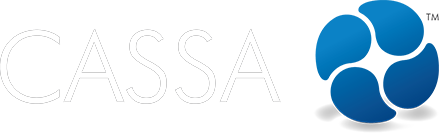Business Registers
Bulk Import Register Items
Here's how to bulk import register items.
Updated 2 weeks ago
Add video
From the main grid, click on the Import Items button. This action will display the import register data form.
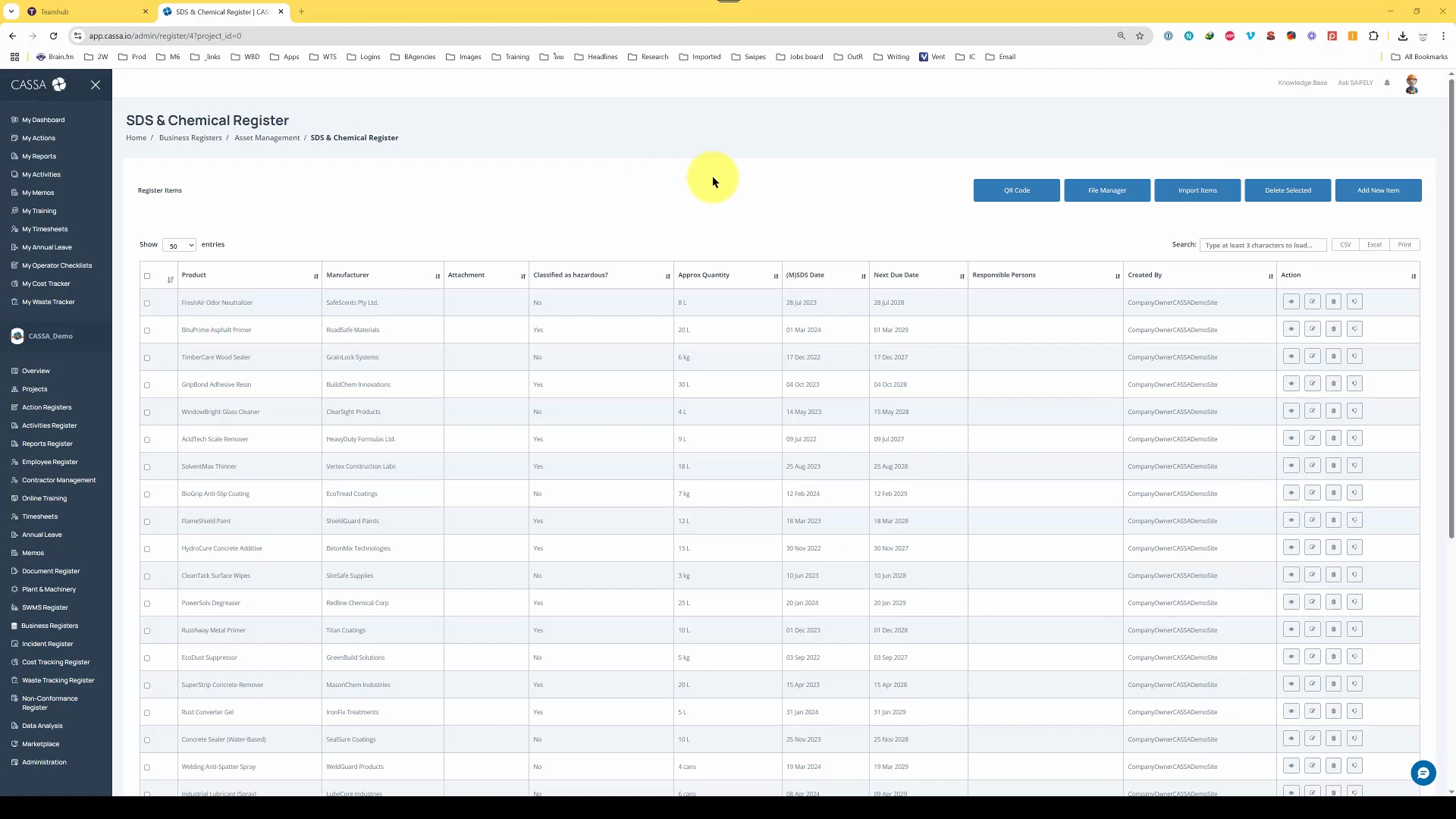
First, you need to download the sample file by clicking on the download link. Save this file in your desired folder.
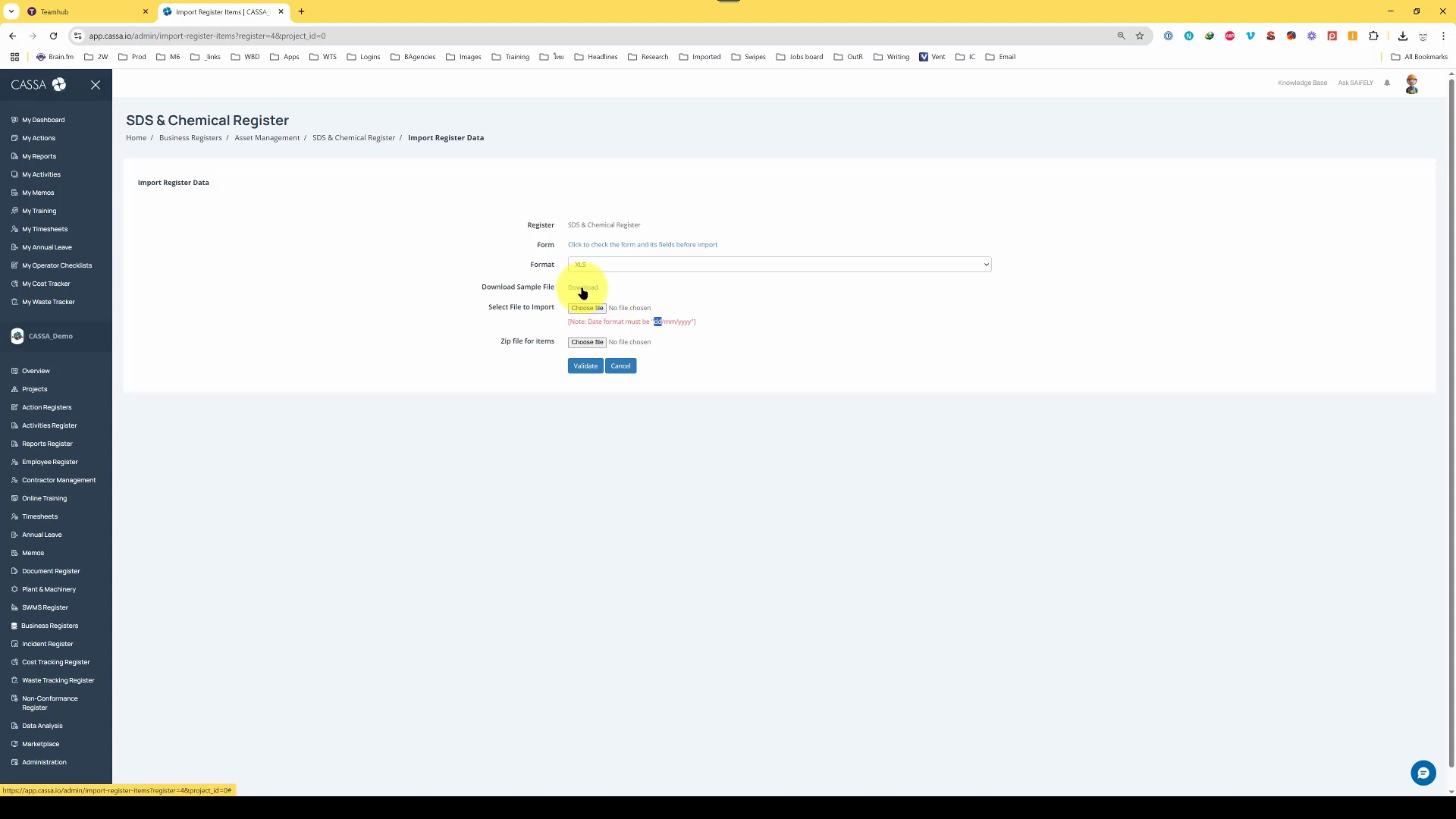
After opening the file, ensure that you enable editing since it was downloaded from the Internet. The spreadsheet contains six columns for your data organization.
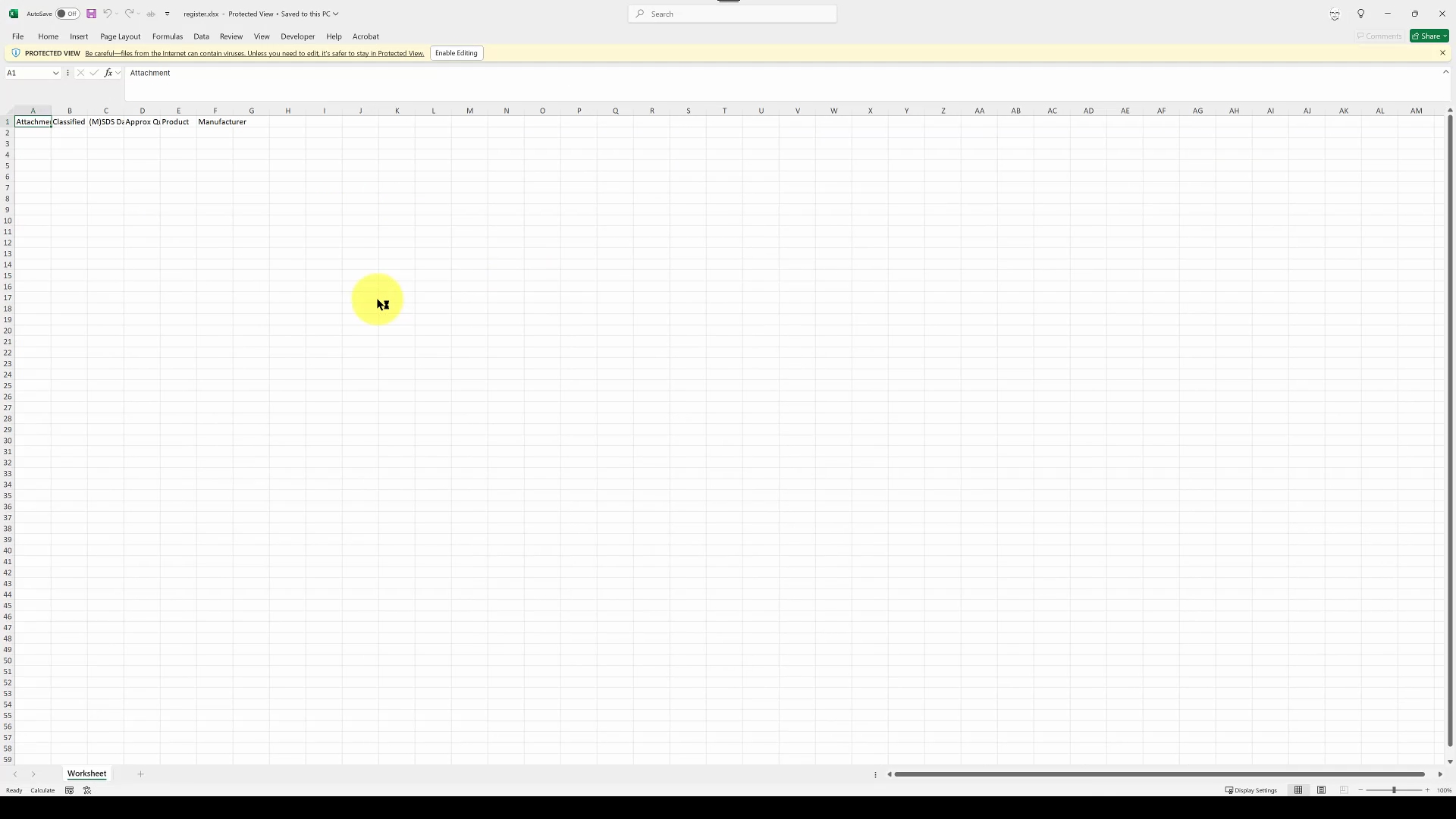
Copy your register items by using Ctrl+C or right-clicking and selecting Copy. Navigate back to your spreadsheet and paste the data using Ctrl+V.
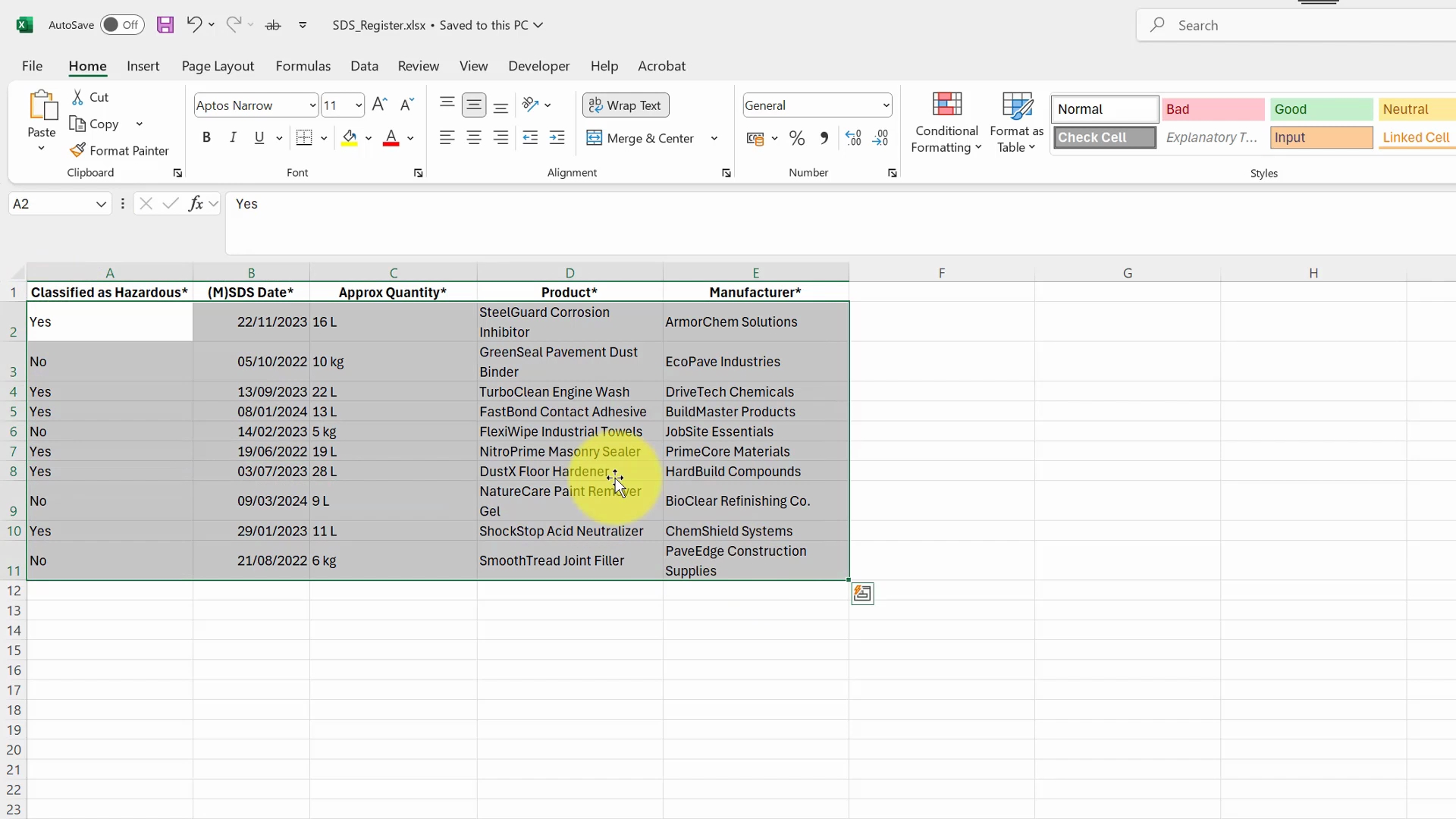
You can only import one file per record due to system limitations. Enter the file name for your attachments in the appropriate field.
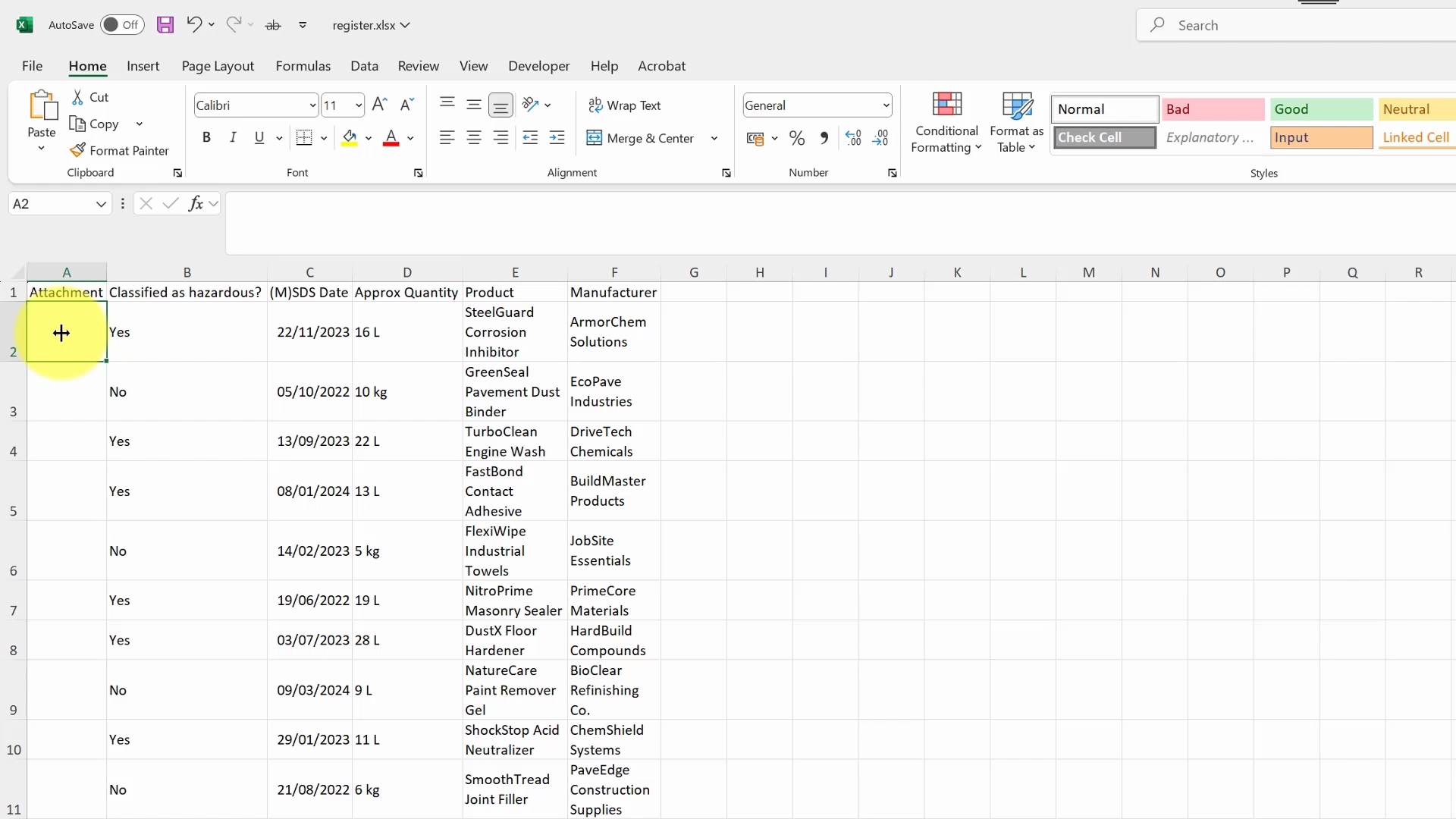
Next, go back to the import register data and select your file for import, ensuring to include the zip file of necessary attachments.
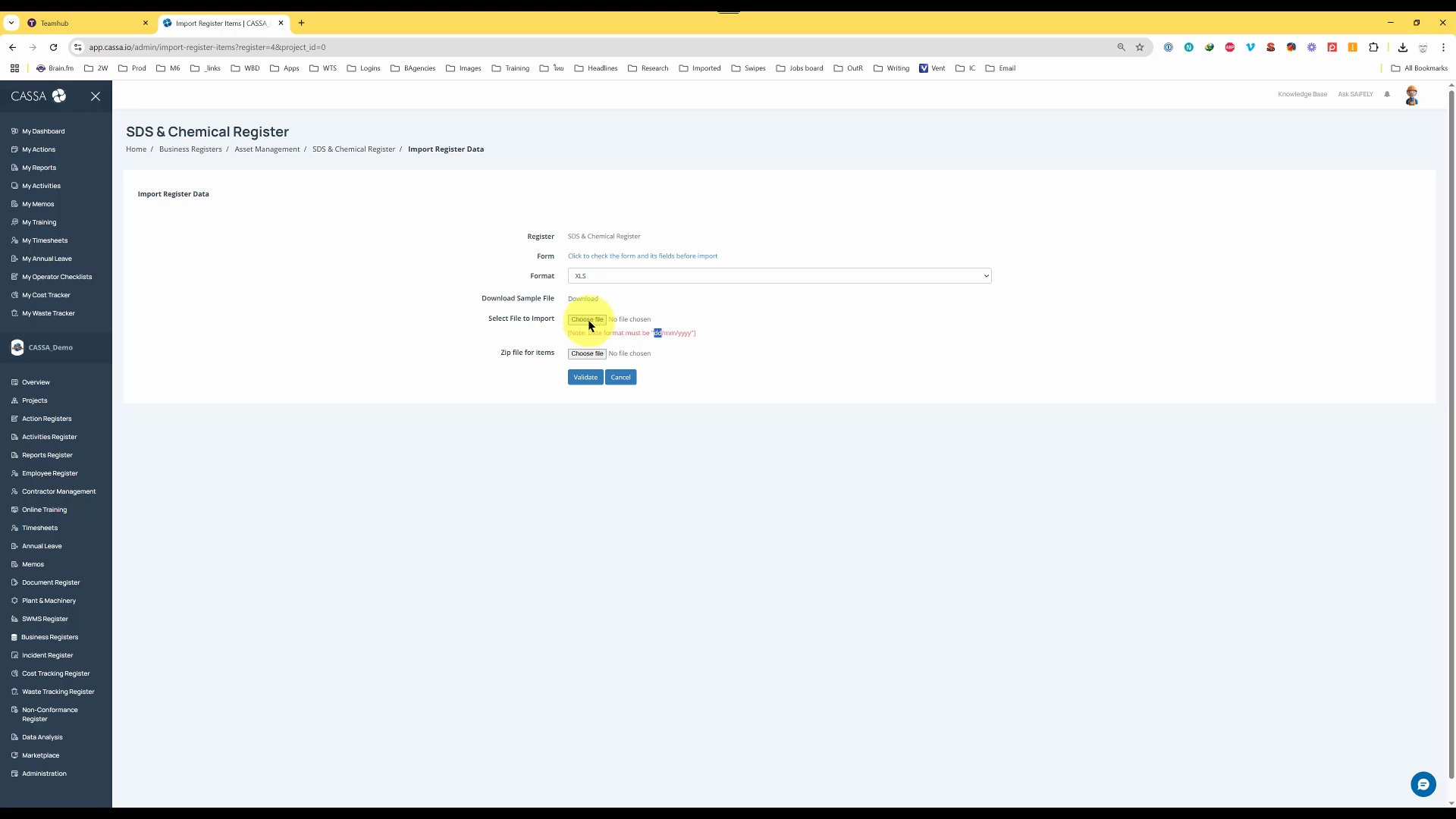
After preparing your data, click on the Validate button to ensure the data format is correct before submitting. Once validated, proceed by clicking the Submit button.
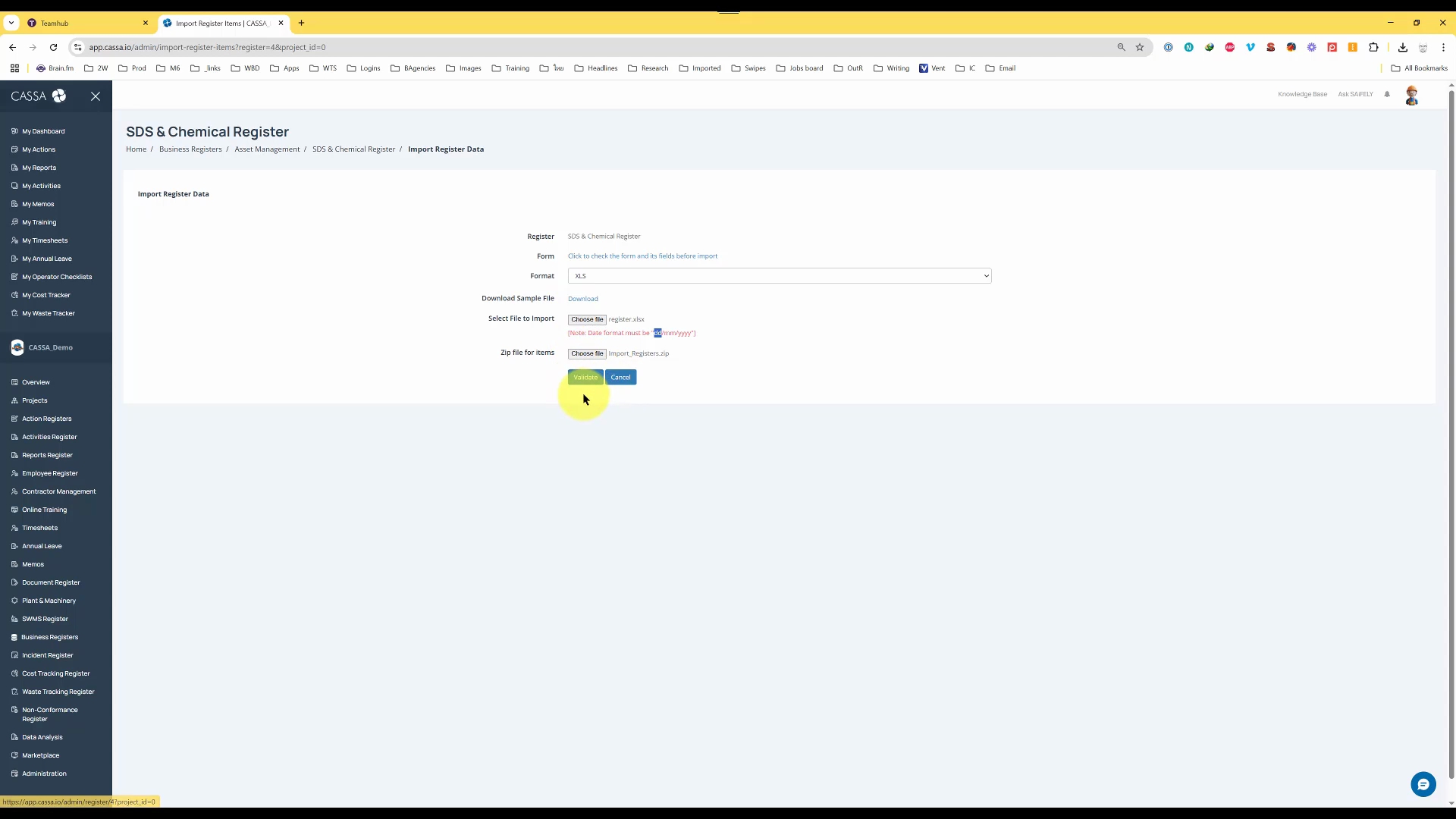
Upon successful import, you should see a confirmation message indicating that your data and entries have been imported successfully.
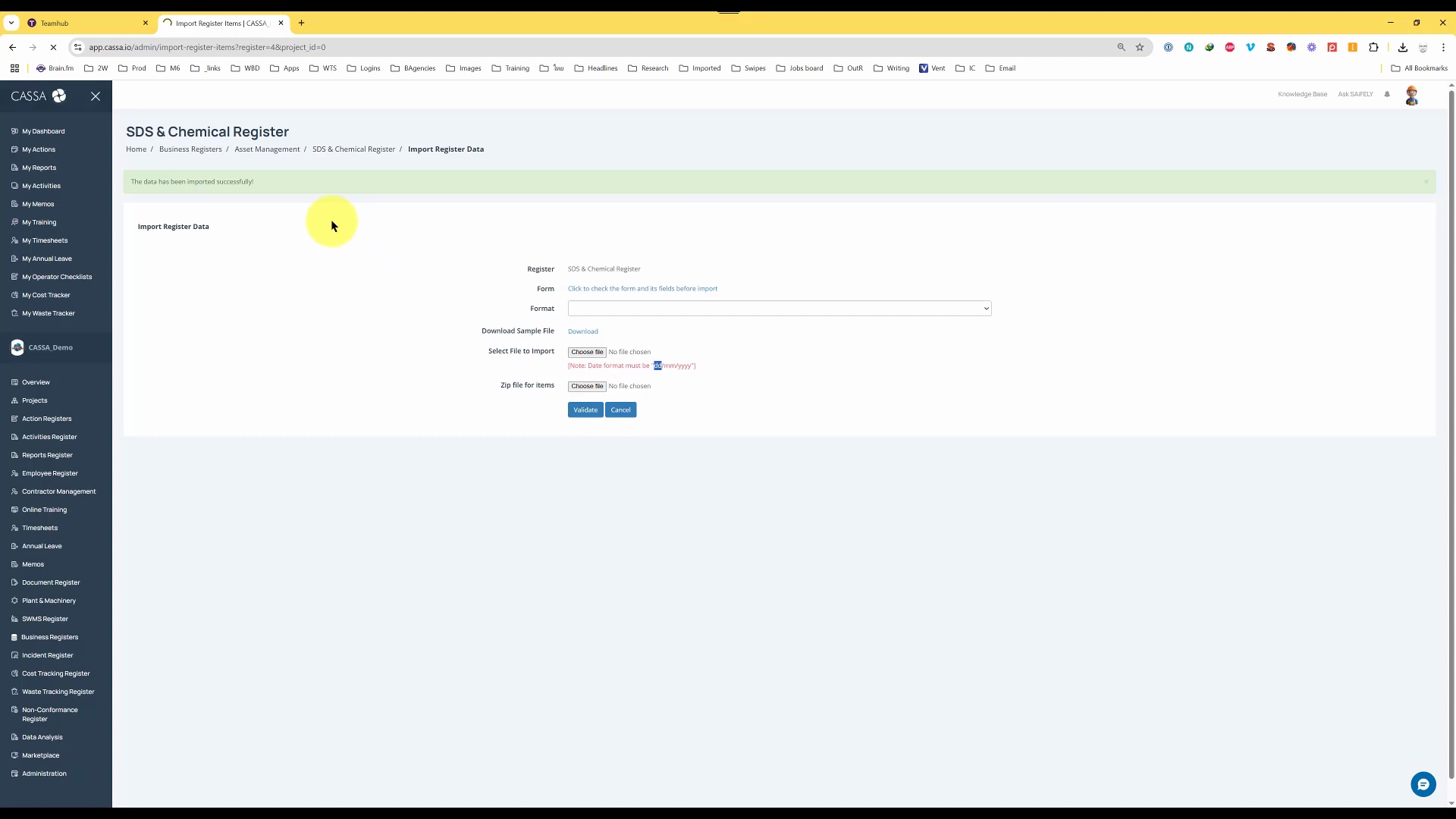
By following these steps, you have successfully imported bulk items into your business register, ensuring that all data is accurately handled.