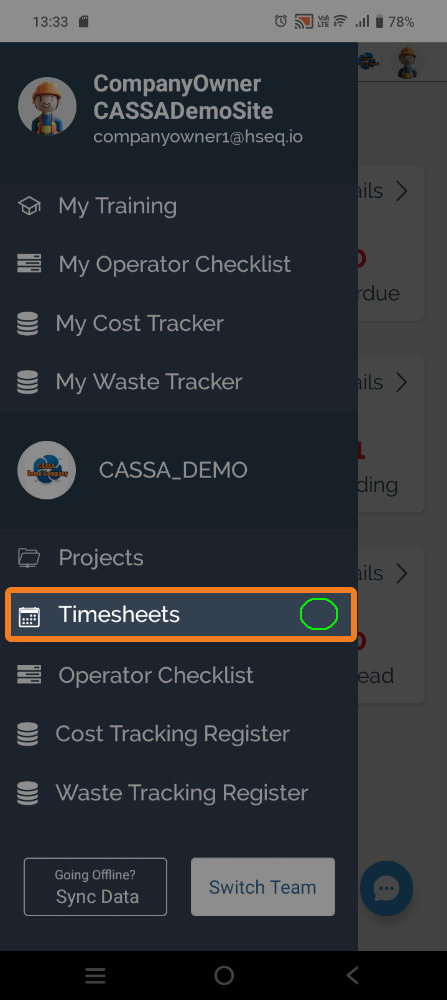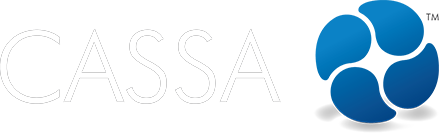Timesheets
My Timesheets - Company Owners
In this article we look at how to create and manage your own timesheets and that of your team, including adding new, approving, editing, rejecting, reverting, and deleting, and in both the website and mobile apps.
Updated 1 day ago
What's covered in this article
This article contains the following (plus quick links to the relevant sections):
Website App
Add New Timesheet
The walkthrough video showing how to add a new timesheet is here:
To add a new timesheet:
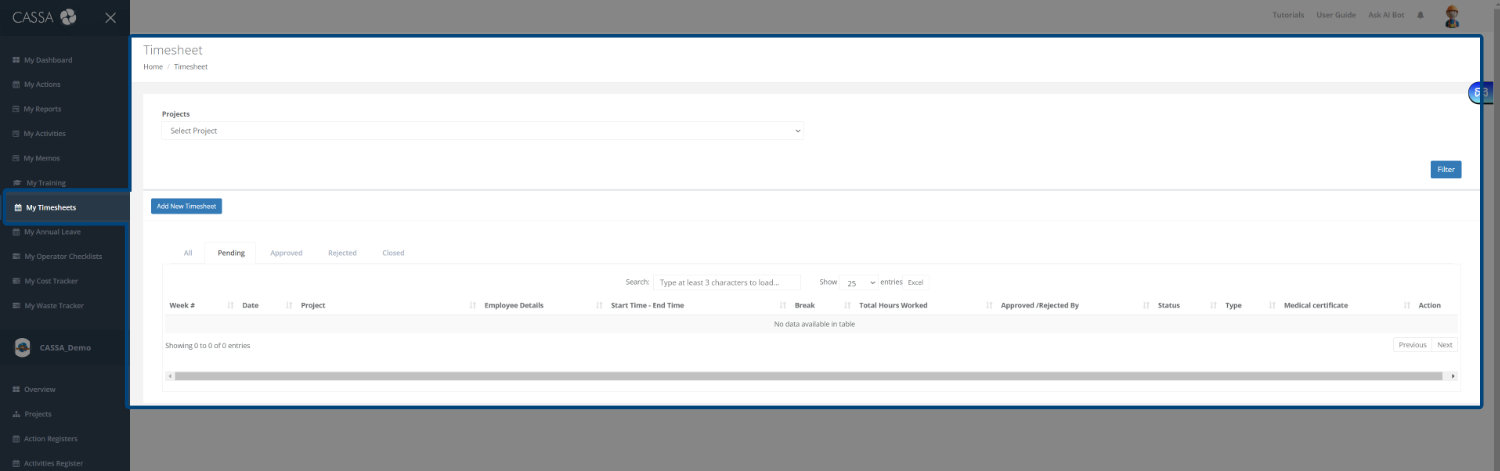
In the main navigation, click on My Timesheets and your Timesheets grid will display.
As you can see, you have 3 main areas:
Filter by Project (including the apply Filter button)
The Add New Timesheet button
The All, Pending, Approved, Rejected, and Closed grid display tabs.

Click on the Add New Timesheet button and you'll be taken to the Add Timesheet form:
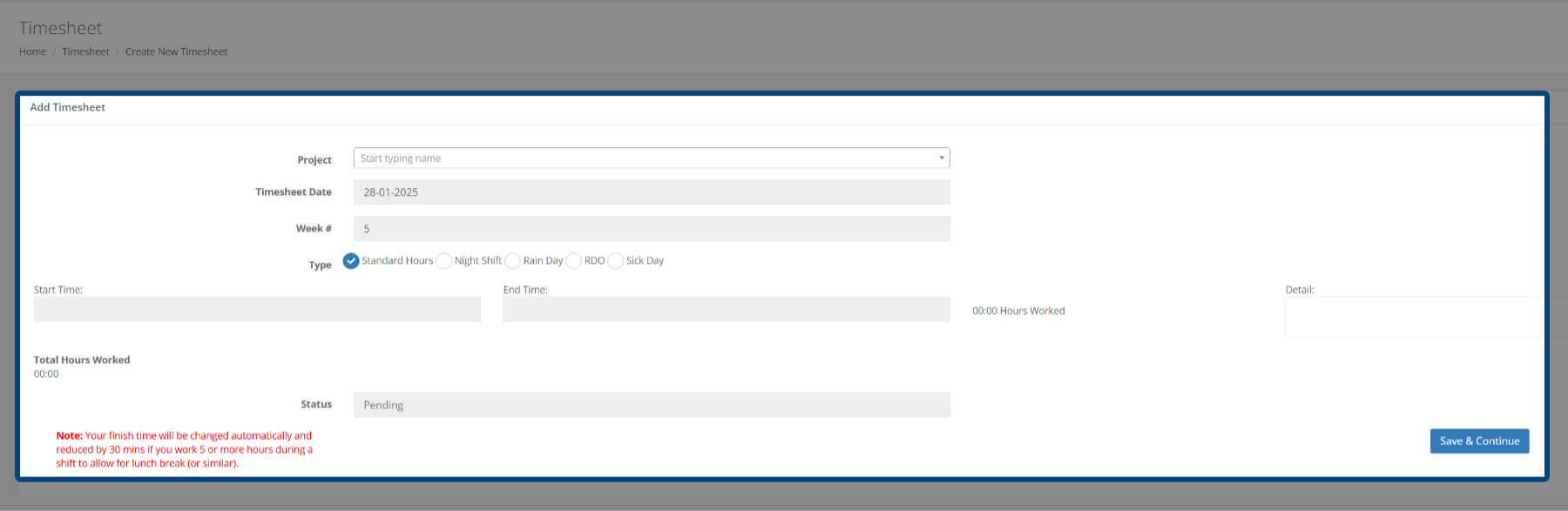
With the form, you must enter the following information:
Project name: You can start typing the project name and the field will auto-filter, or you can click on the dropdown arrow and select your project name.
Timesheet Date: Click in the field and select the appropriate date from the date picker. The Week # will then auto-update.
Select the timesheet Type:
Standard Hours
Night Shift
Rain Day
Rostered Day Off (RDO)
Sick Day: If you select this option, an additional Medical Certificate field will appear where you can upload a copy of your cert.
Add the start time and end time and any related Details.
As the note in red states, if you work more than 5 hours in a shift, 30 minutes will automatically be deducted from your day’s work hours. This is a legal requirement.
The Status of all new timesheets is set to Pending. This is a read-only field and you can’t change this.
Once you’ve added all of your information, click on the Save & Continue button.
Your timesheet will be saved, the screen will refresh, and you will be taken back to the All tab where your timesheet will be visible.
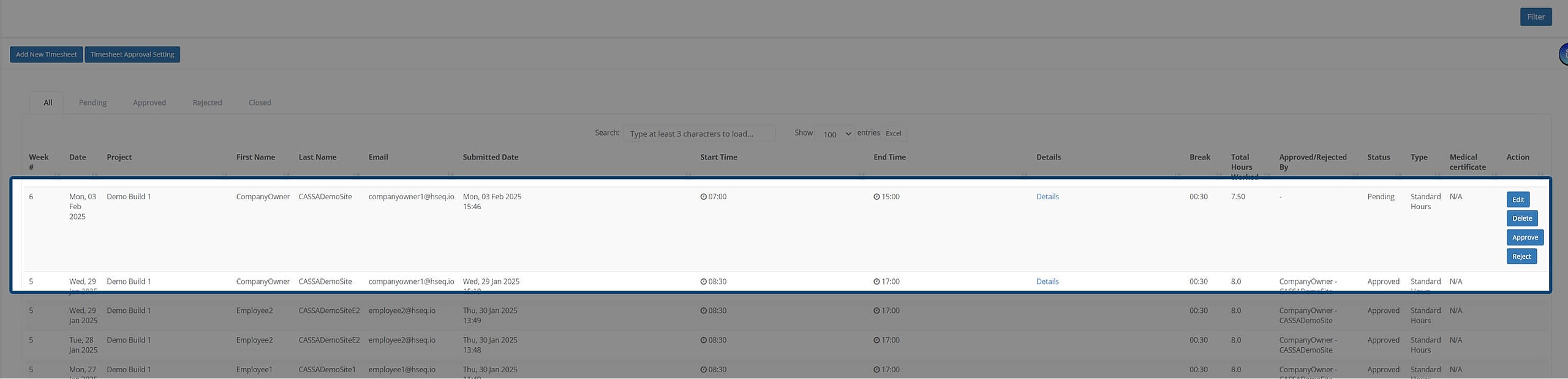
Click on Pending and you can review your added timesheet:

Edit Timesheet
Here’s the walkthrough video for editing a timesheet:
To edit a timesheet:
Identify the timesheet you wish to edit and click on the Edit button.

The timesheet will enter Edit mode where you can modify the timesheet accordingly:

When complete, click on the Save & Continue button, the screen will refresh, the Record Updated Successfully message will display, and the timesheet will be added to the Pending tab.
Delete Timesheet
The walkthrough video for deleting a timesheet is here:
To delete a timesheet:
Identify the timesheet you wish to delete:

Click on the Delete button and the confirmation popup will display:

Clock on Ok and the popup will close, the screen will refresh, and the timesheet will be removed from the grid.
Filter Timesheets
Here’s how to filter timesheets:
There are several ways to filter timesheets; by:
Project
Employee name
Contractor Employee name
Start Date or End Date
Timesheet Status: Pending, Approved, Rejected, Closed

Select your required options--you can select multiple options--and then click on the Filter button.
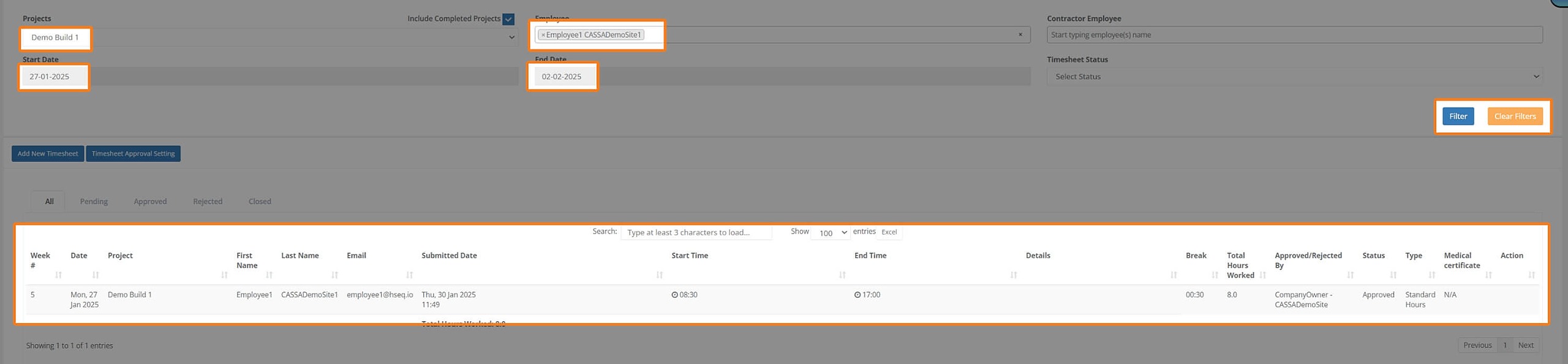
The display will update based on your selected criteria.
Active Search
You can also use the search field to auto-select based on what you type. Start typing in the search field and it’ll update automatically as you go.
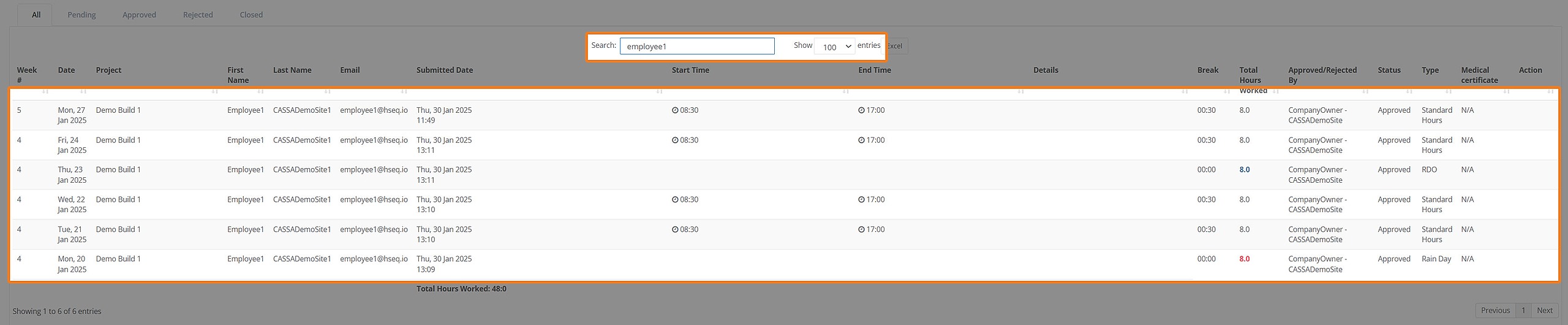
Export List to Excel
Click on the Excel button to export the current filtered list to Excel:
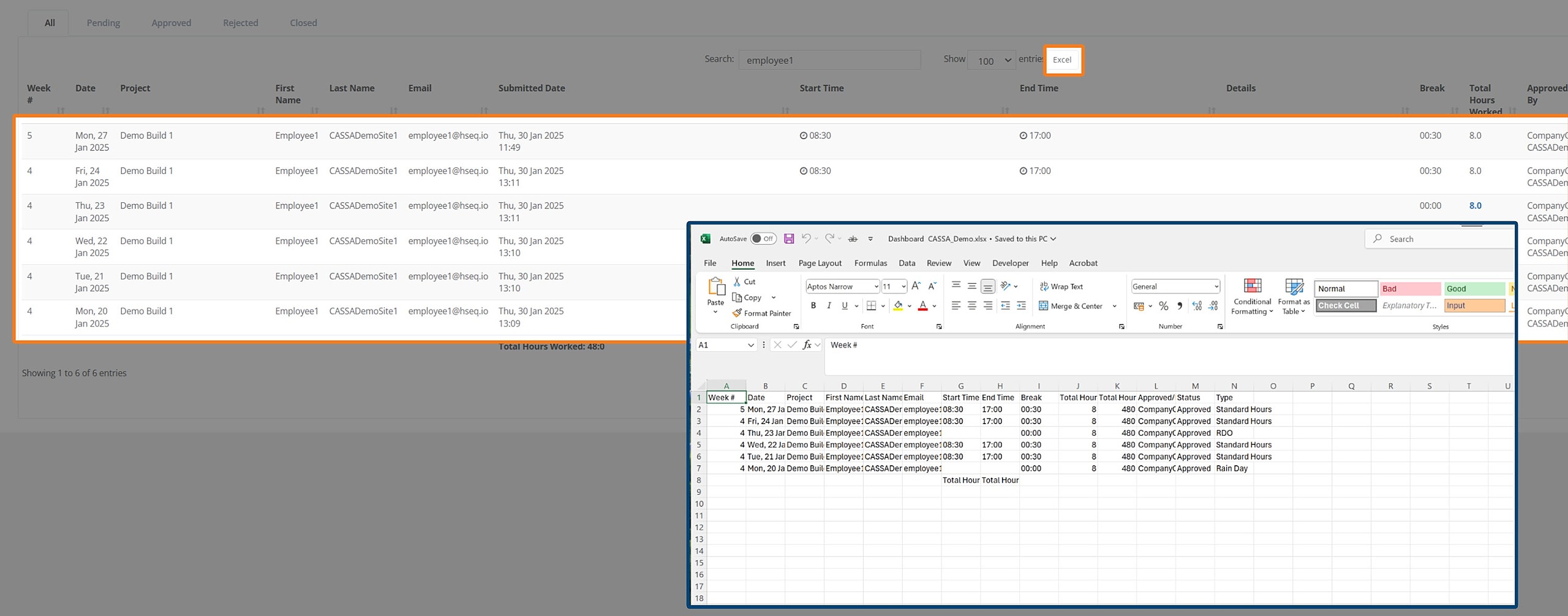
The file will be saved to your computer where you can then open it in Excel.
Clear Filter
Click on the Clear Filter button to clear a filter:
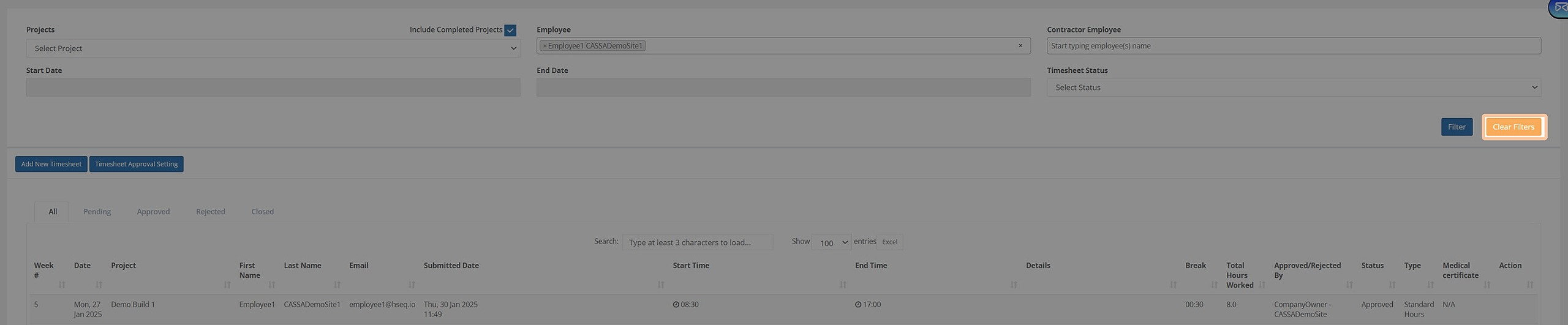
You can now apply new filter settings.
Timesheet Approval Settings
Here’s the video to show you how to set the Timesheet Approval Settings:
To modify/set your timesheet approval settings:
Click on the Timesheet Approval Settings button and the approval settings dialog will display where you can assign users either by role or individually:
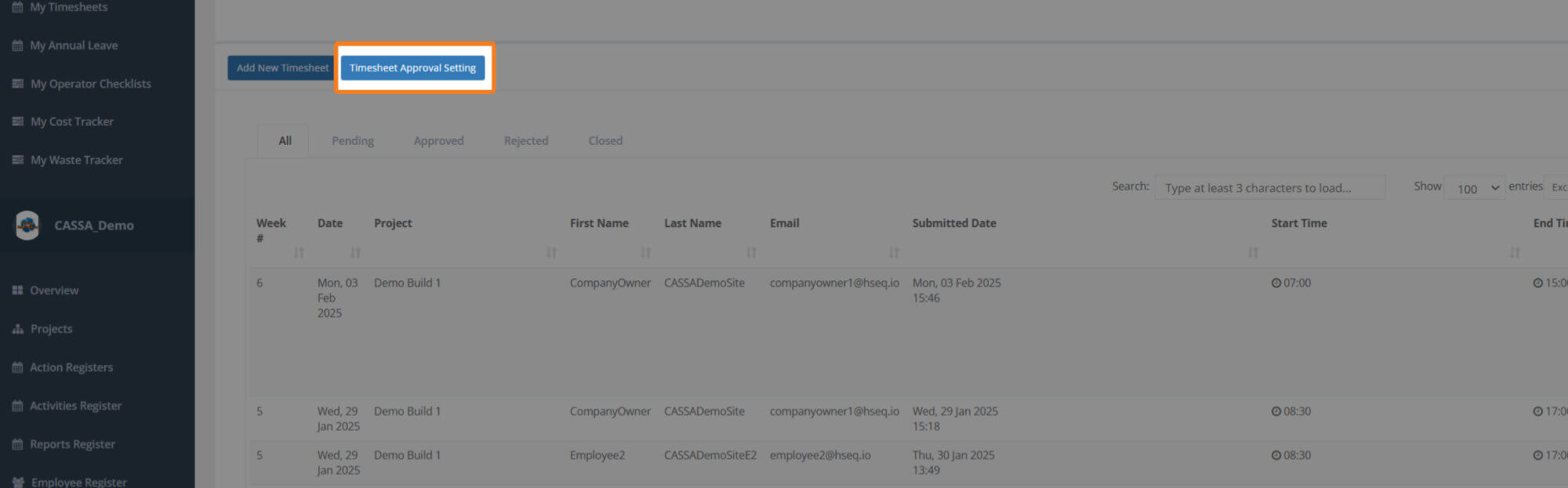
Select the appropriate roles/users:
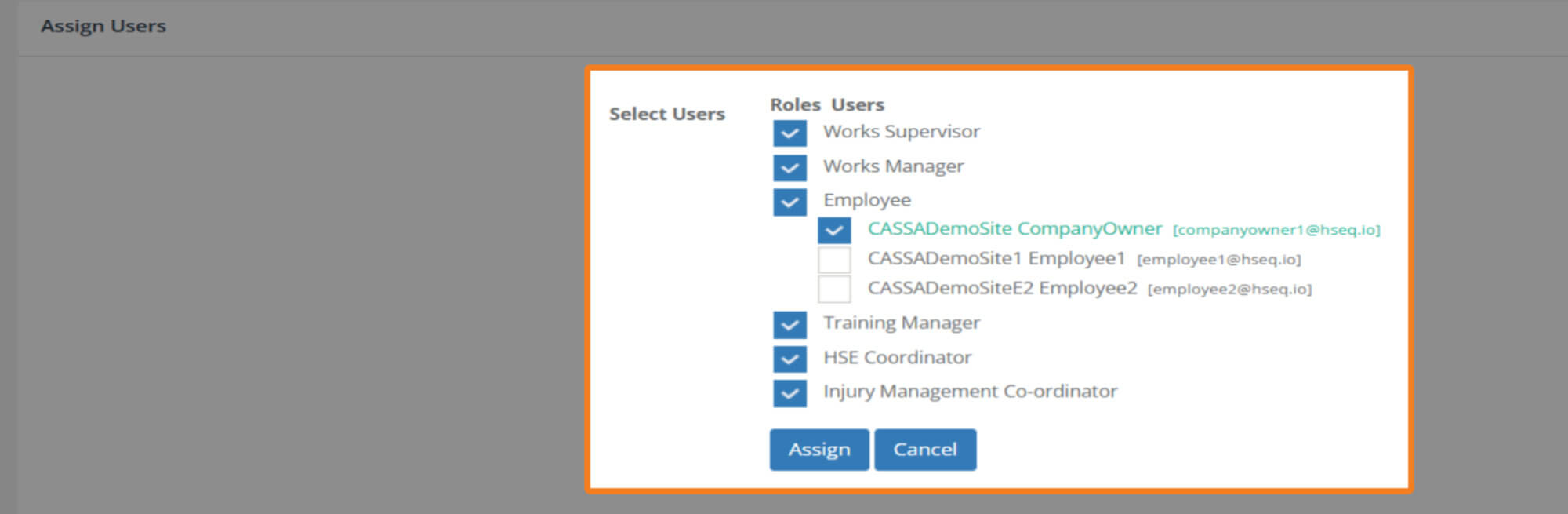
Click on the Assign button and the dialog box will close, and you’ll be taken back to the timesheets grid.
Approve Timesheets
Watch the video about how to approve timesheets here:
Timesheets can be approved individually or in bulk. Naturally, you need to be a timesheet approver to be able to perform this function.
Approve timesheets Individually
Identify the timesheet you with to review/approve and click on the Approve button:
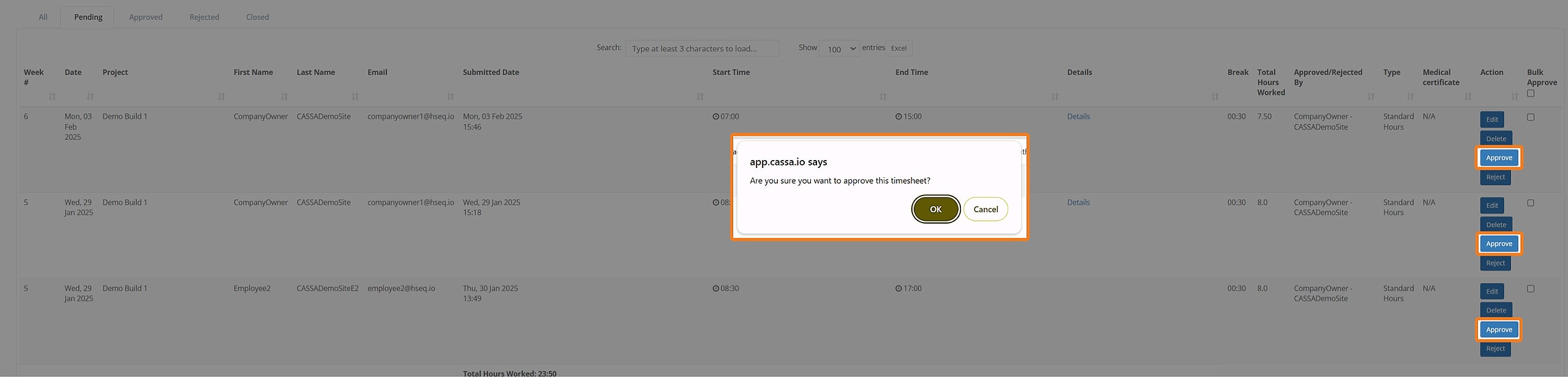
Click on Ok in the confirmation popup and the popup will close, the timesheet will be approved, and its status changed accordingly.
Bulk Approve Timesheets
In the right hand column, you can see the bulk approval checkboxes:
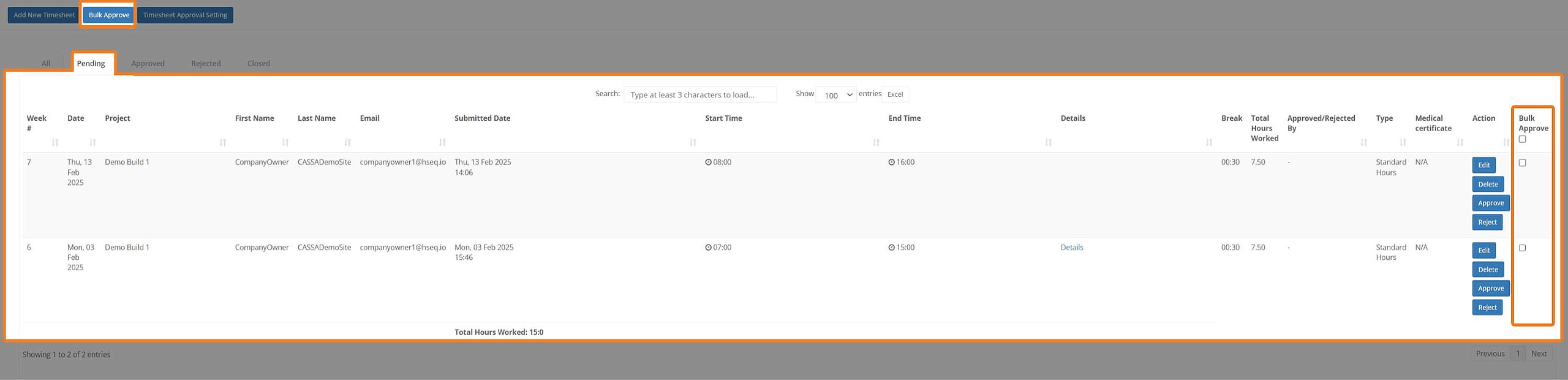
Either:
Select the individual checkboxes of the timesheets you wish to approve (if you don’t want to bulk approve all)
Select the top, Bulk Approve All checkbox to select all timesheets.
Click on the Bulk Approve button, and the confirmation popup will display. Click on Ok to confirm you wish to Bulk Approve all.
The popup will close, the timesheets, their status, and the grid display will update after the screen has refreshed.
Revert Timesheets
If you inadvertently approve a timesheet and wish to change it back to pending, then you can use the revert function on either an individual timesheet or in bulk.
Revert Timesheets Individually
Click on the Approved tab and identify the appropriate timesheet:

Click on Revert and select Ok in the confirmation popup.
Bulk Revert Timesheets
Click on the Select All checkbox to select all timesheets.

Click on the Bulk Revert button and select Ok in the confirmation popup. All selected timesheets will be reverted to Pending status.
Reject Timesheet
Here's the reject timesheets walkthrough video:
If you notice an error in a pending timesheet, you can reject it:
Identify the timesheet you wish to reject and click on the Reject button to reject it.

Add your rejection reason and then click on Save Changes.

The screen will refresh, you will see the notification that the timesheet was rejected.
Click on the All tab to view all your timesheets:

Click on the rejected tab to view only rejected timesheets.

As you can see from the above images, with this current user, in the All tab, they can only Edit the timesheet, whereas in the Rejected tab, the same user can Edit and Approve.
CASSA Mobile App
One of the benefits of CASSA is that you can operate your business from anywhere with just your mobile device, the CASSA app, and an Internet connection.
In this section, we’ll look at:
Adding, editing, and deleting timesheets in ‘My Timesheets’
Managing timesheets
My Timesheets
Add a timesheet on the CASSA app
Watch how to add a timesheet on the mobile app here:
To add a new timesheet on the app:
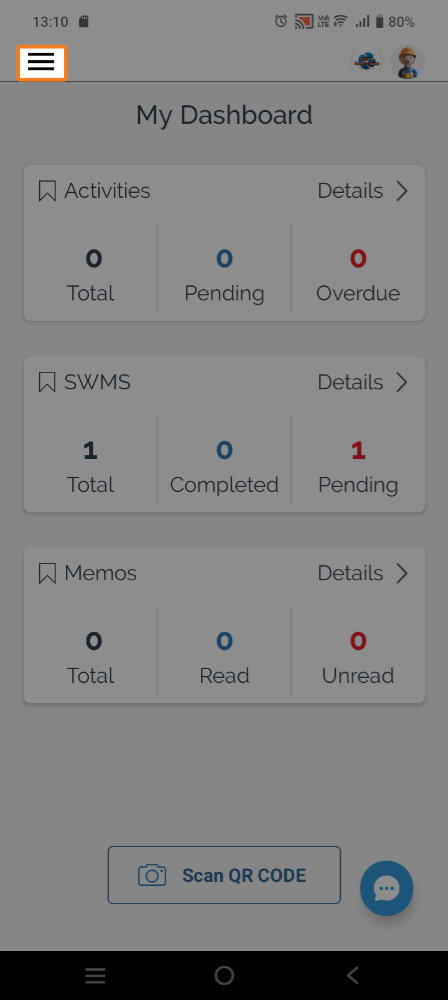
Click on the hamburger menu to display the navigation bar:
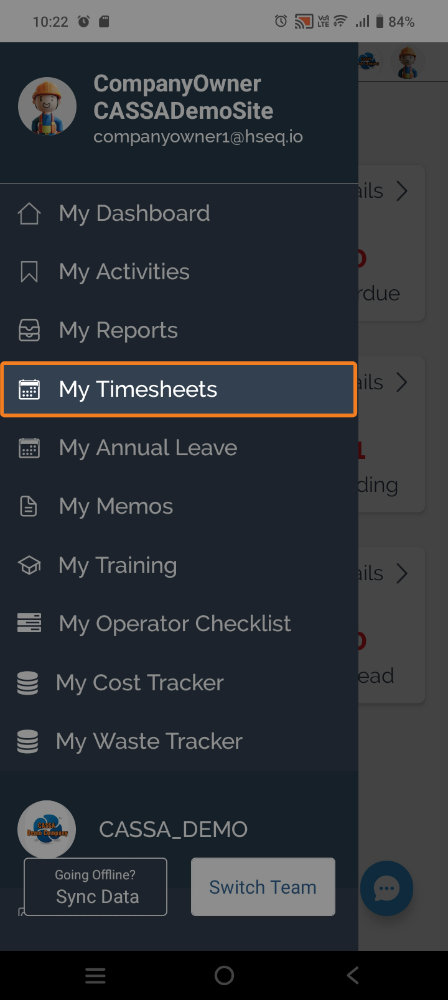
Click on My Timesheets and you’ll see the All tab on the My Timesheet screen.
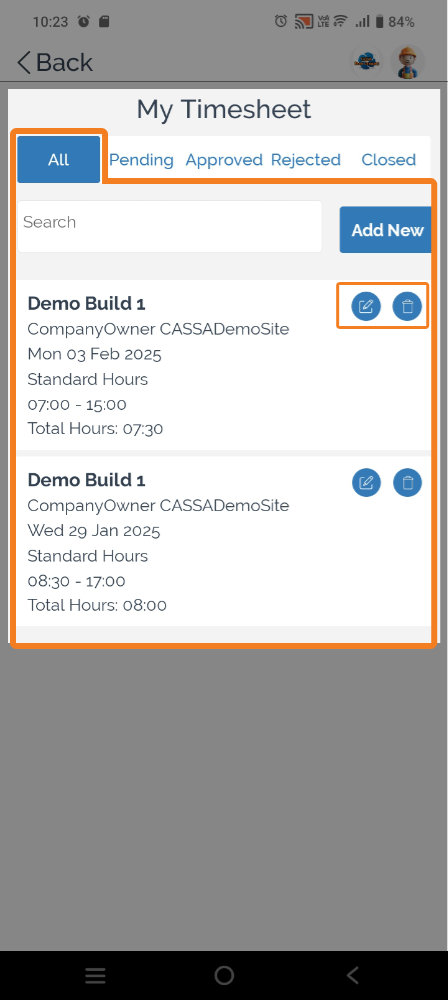
Click on the Add New button and you’ll see the Create Timesheet screen (scroll down on your device is necessary).
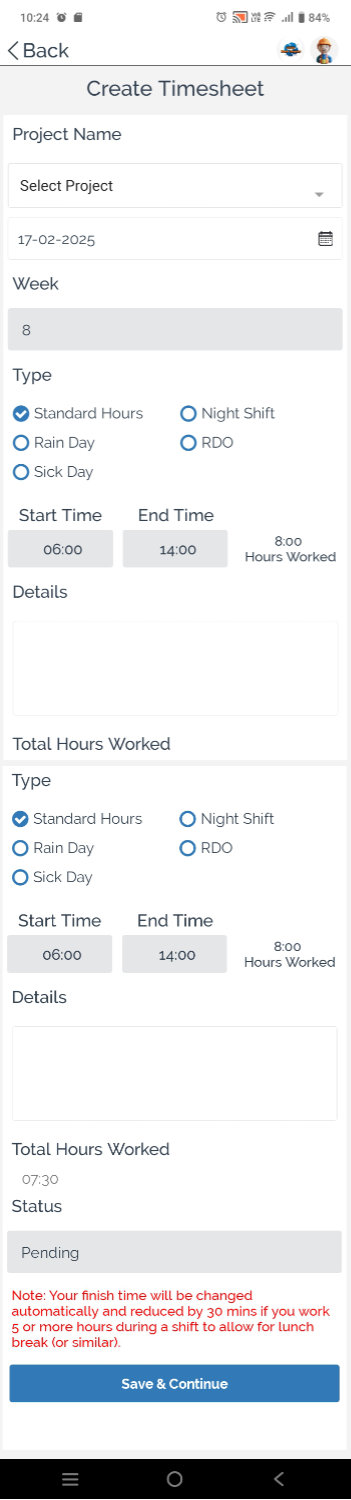
Add your timesheet information in the same manner as on desktop and when done, click on the Save & Continue button.
The timesheet will be submitted and saved, and you’ll be notified accordingly:
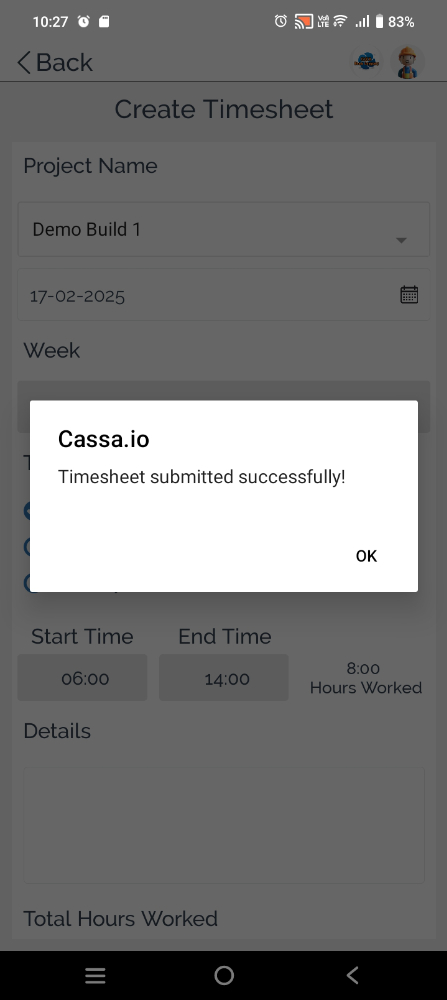
You’ll be taken to the All tab in My Timesheets where you’ll see your new timesheet:
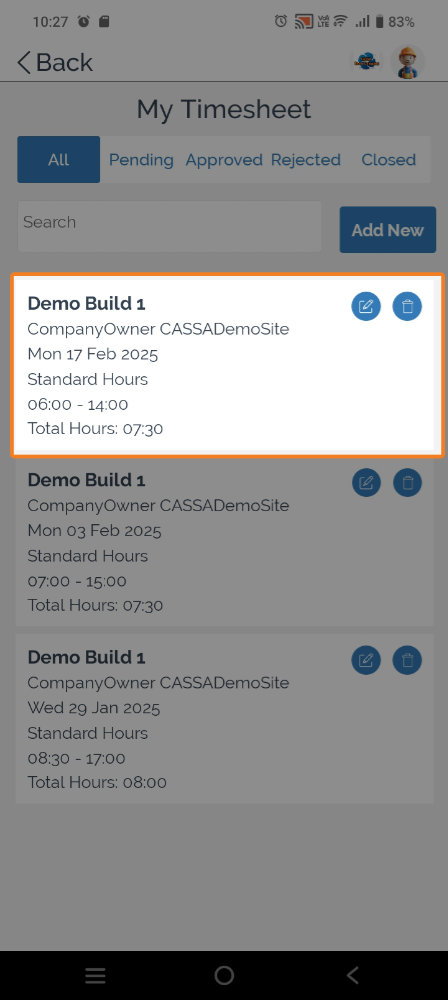
Edit a timesheet
To edit one of your timesheets:
Identify the timesheet to be edited and click on the Edit button to enter Edit mode:
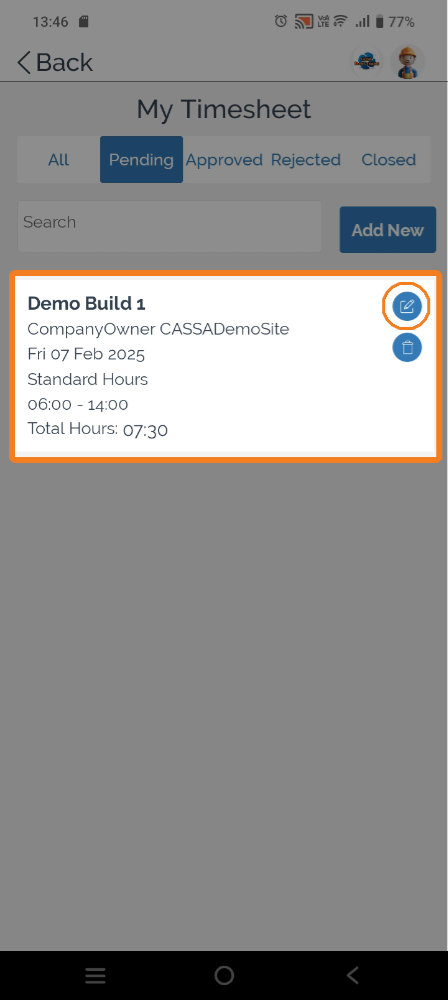
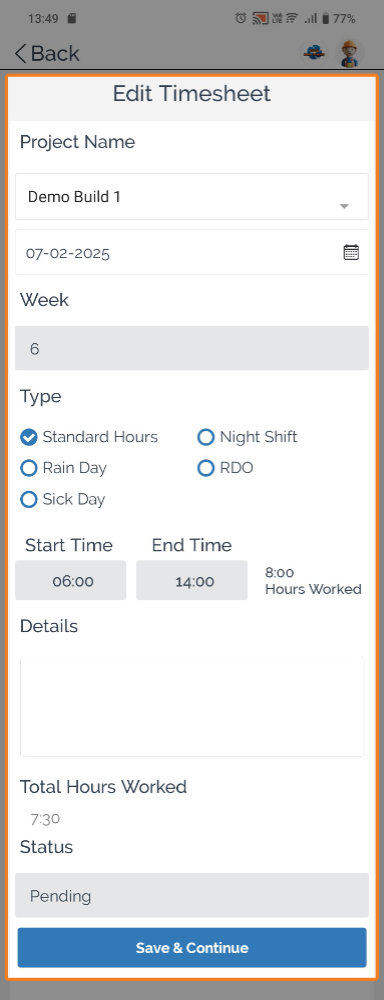
Make the changes to your timesheet and then click on the Save & Continue button. You’ll then see the Timesheet updated successfully! notification:
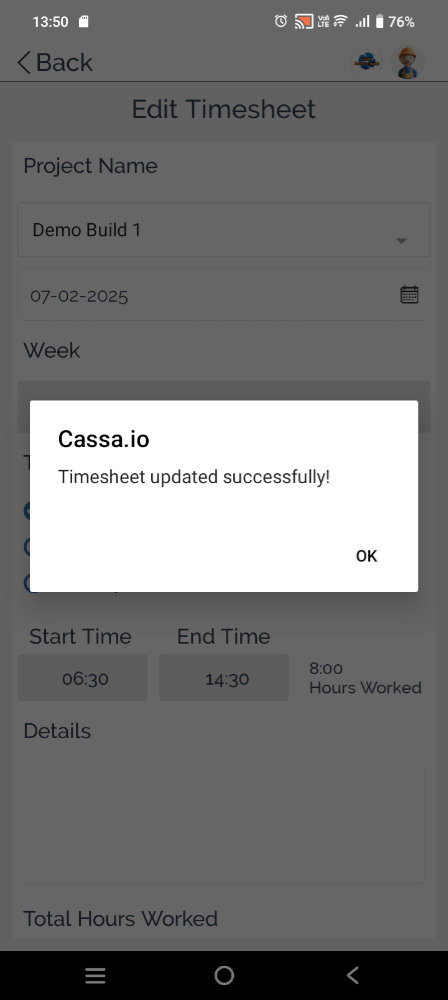
The record will update and you’ll be taken back to the My Timesheet Pending tab where you can see your changes:
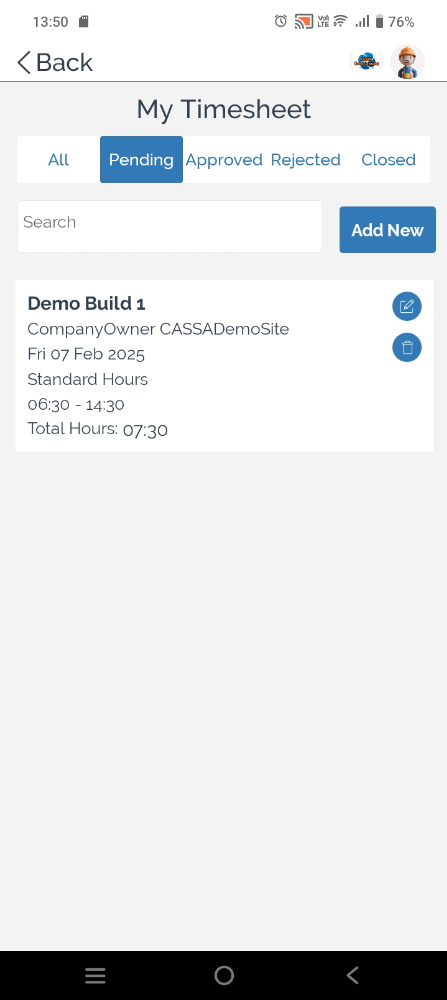
Delete a timesheet
To delete one of your timesheets:
Identify the timesheet to be deleted and click on the Delete button:
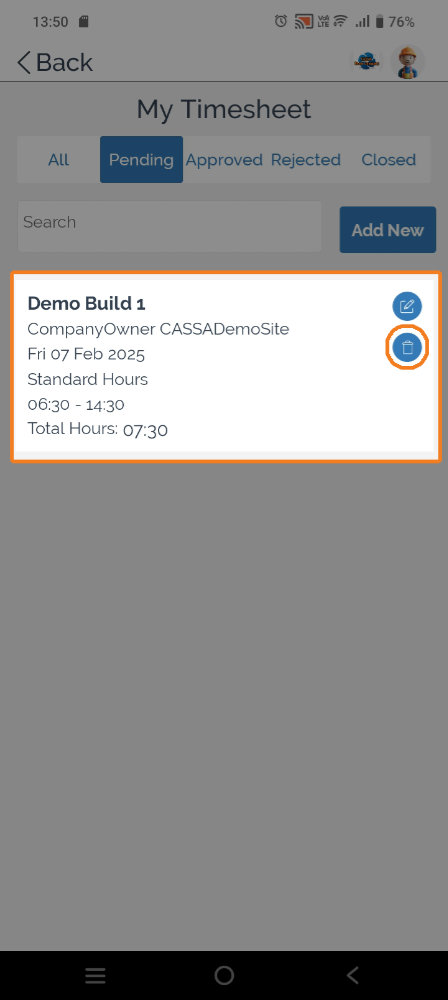
The confirmation popup will display:
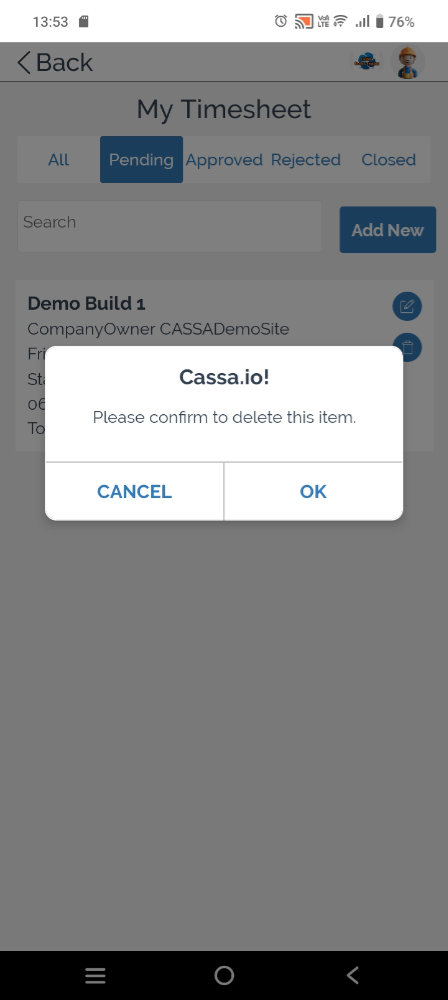
Click on OK and the Timesheet deleted successfully confirmation will display:

You’ll then be returned to the My Timesheet dash:
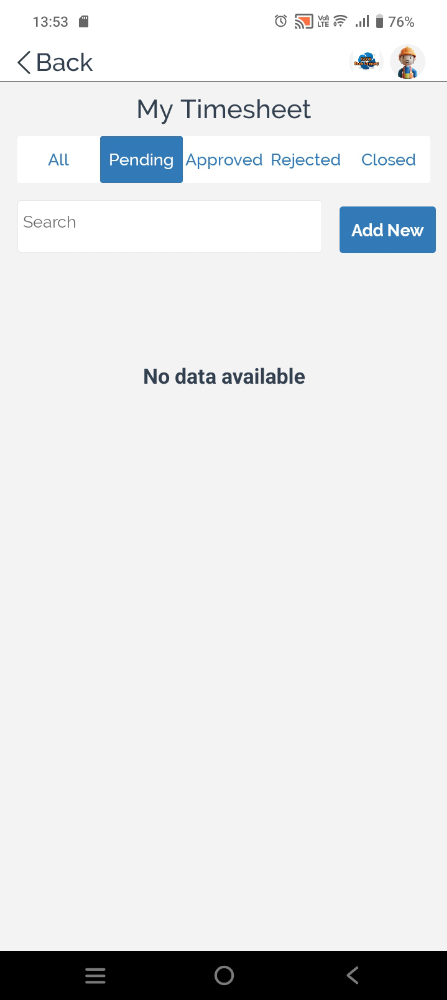
Manage Timesheets
Watch this quick video to discover how to manage timesheets on the app:
To manage timesheets on the app, you need to go to the Timesheets section (as opposed to My Timesheets).
Click on the hamburger button and scroll down to Timesheets:
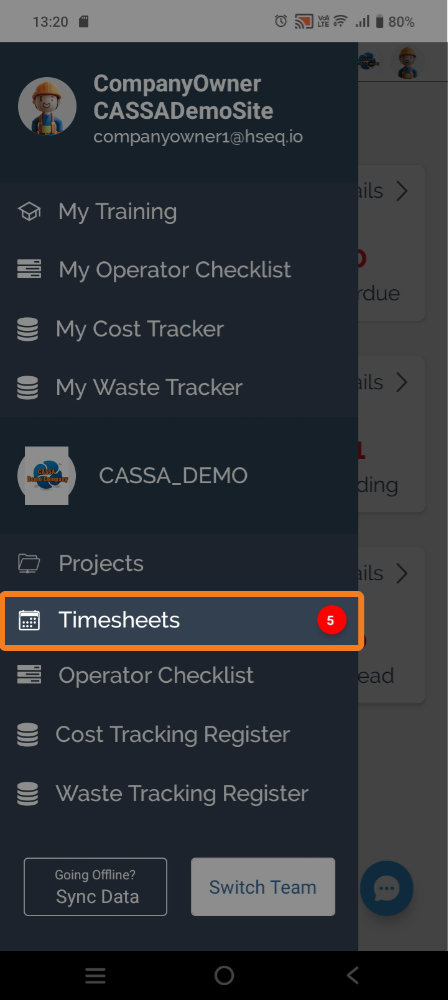
In the Manage Timesheets video, above, I have 8 notifications but, as you can see from the above image, I currently have 5 outstanding notifications.
Click on Timesheets and you’ll be taken to the Pending tab in Timesheets:
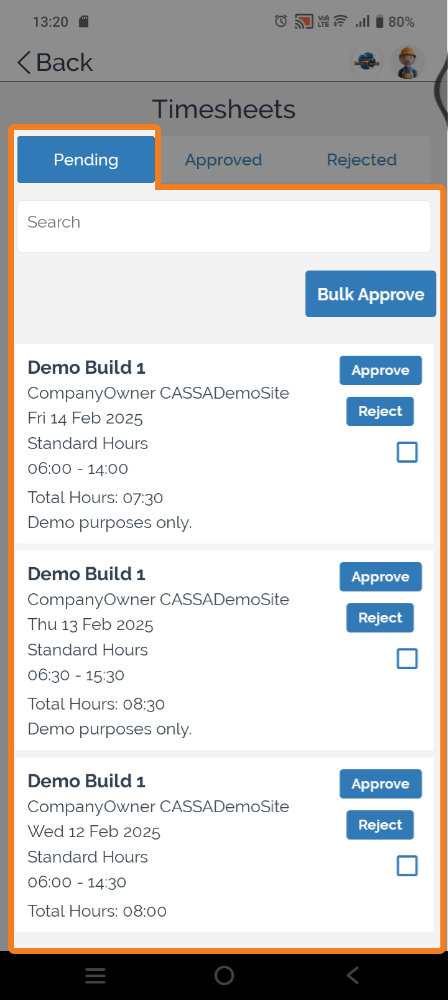
From here, you have 3 options:
Approve timesheet
Reject timesheet
Bulk Approve timesheets.
We’ll look at each of these in turn.
Approve timesheet
To approve a timesheet:
Click on the Approve button and you’ll see the confirmation dialog:
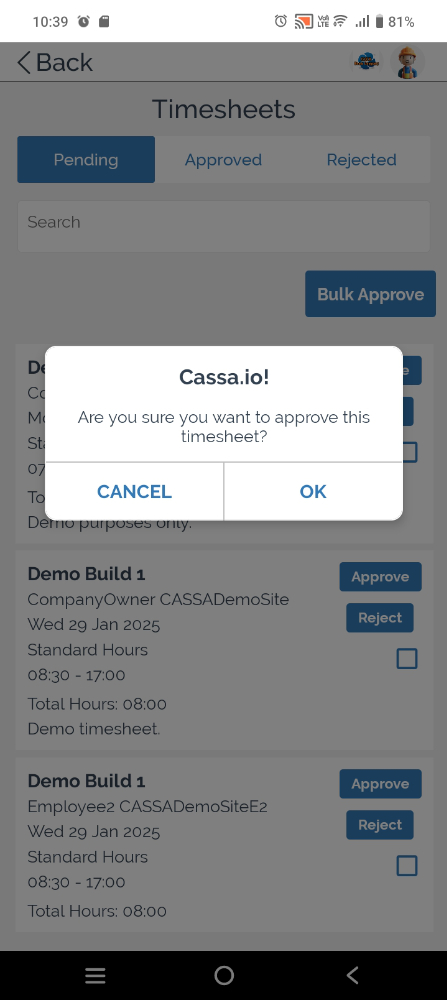
Click on Ok to approve the timesheet and the Timesheet approved successfully alert will show:
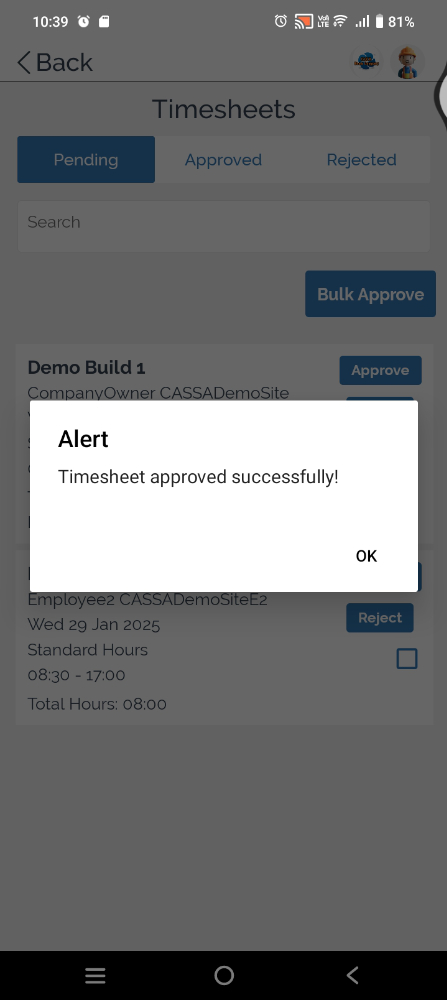
The newly approved timesheet will be added to the list of Approved timesheets:
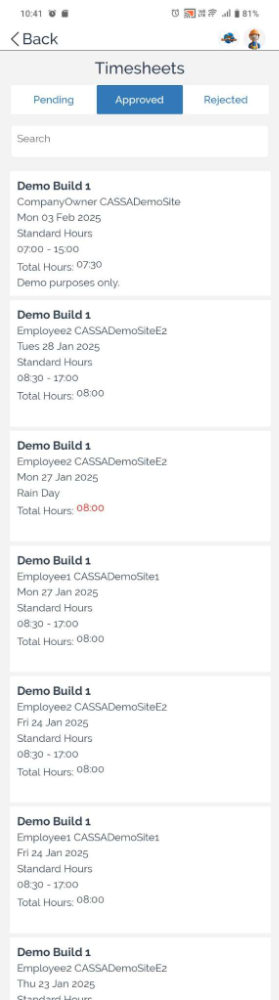
Reject timesheet
To reject a timesheet:
In the Pending tab, identify the timesheet you wish to reject:
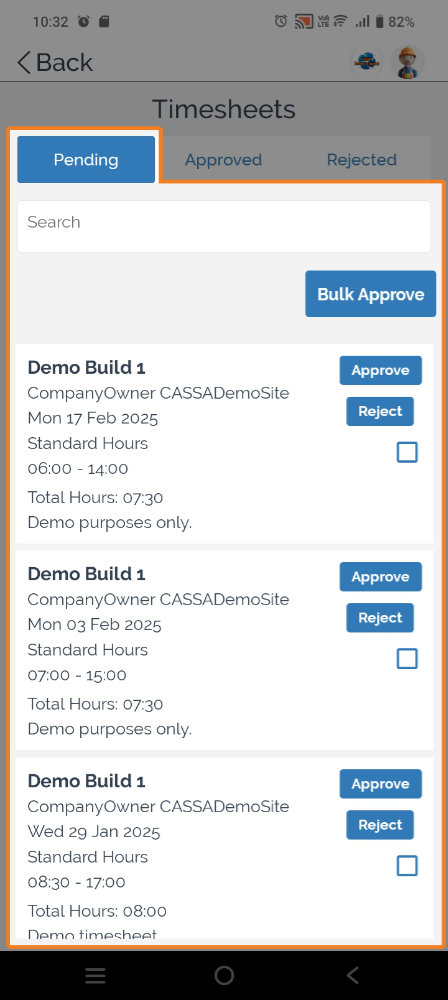
Click on the Reject button and, in the dialog box, add the reason why you’re rejecting the timesheet:
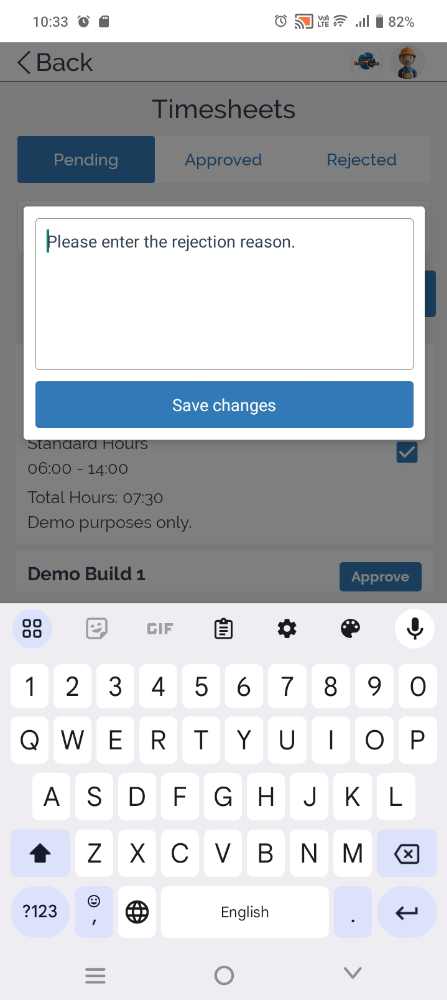
Click on Save changes and the Timesheet rejected successfully message will display:
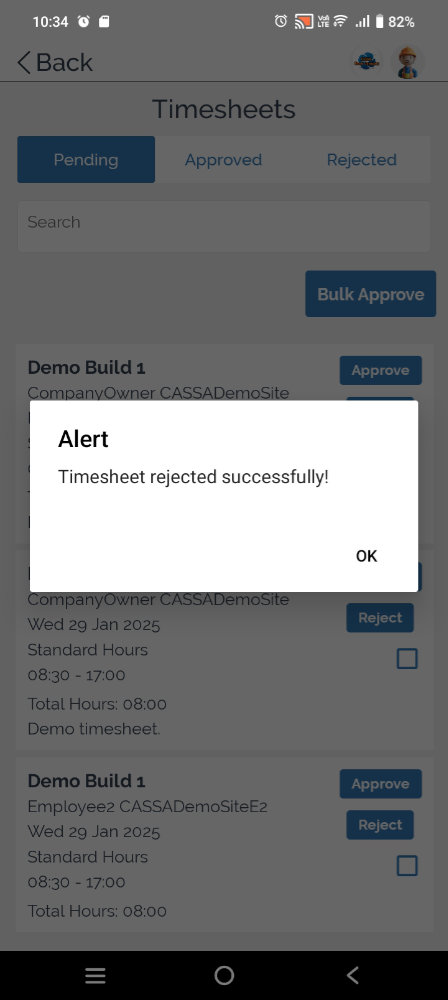
Click on Ok to return to the dashboard and the Rejected tab:
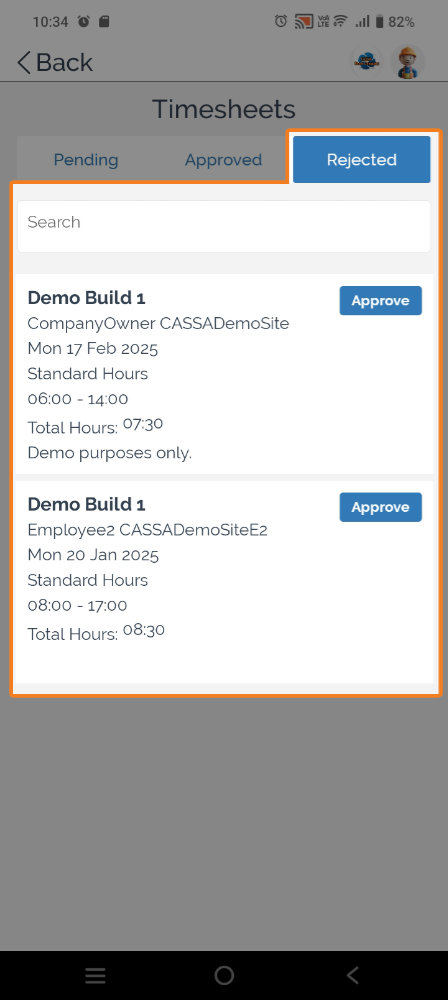
Bulk Approve timesheets
To bulk approve timesheets:
In the Pending tab, select the checkboxes for all timesheets to be bulk approved:
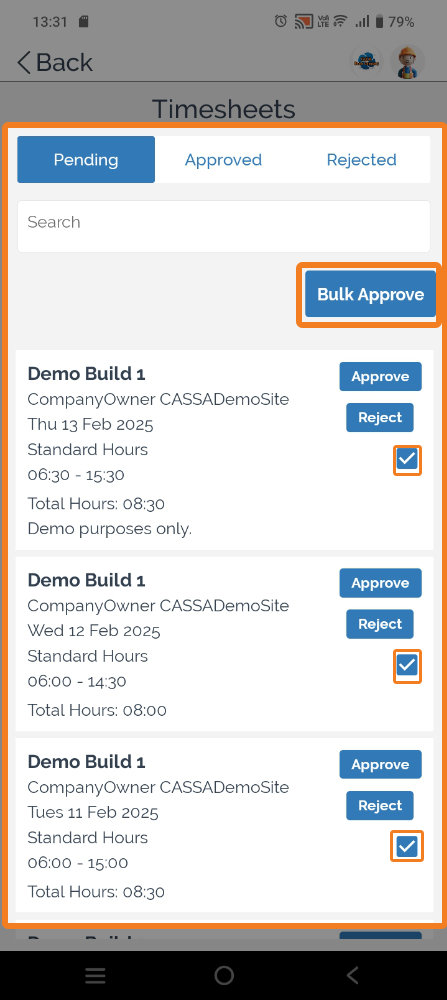
Click on the Bulk Approve button, and the confirmation popup will display:
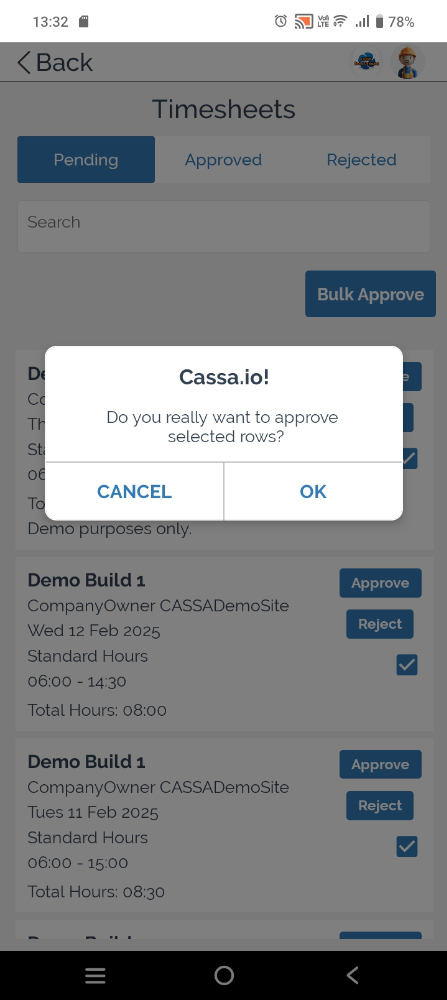
Click on Ok to bulk approve all selected timesheets and the Timesheet approved successfully alert will show:

Click on Ok to close the alert and return to the Timesheets dashboard where all selected timesheets will have been approved:
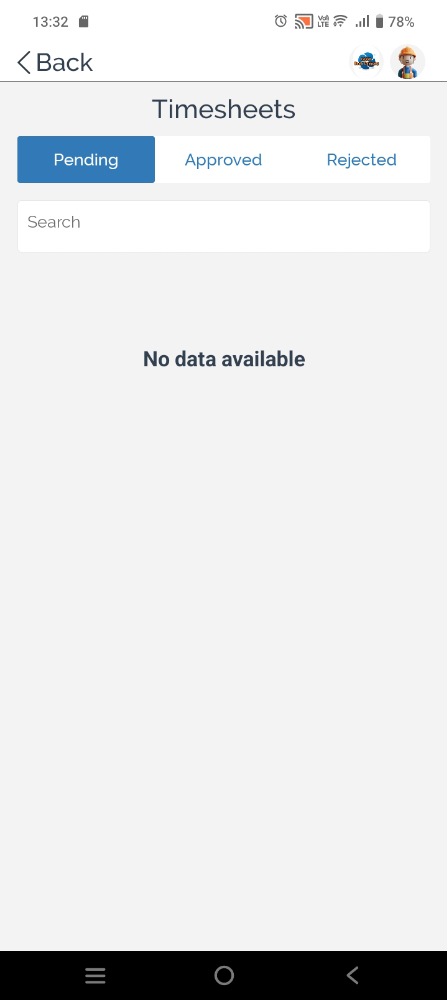
If you return to the main dashboard, click on the hamburger menu dropdown, and then scroll down to the Timesheets option, you’ll see that all notifications have been cleared: