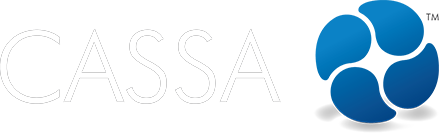Working in the App
My Timesheets
This article walks you through adding, editing, deleting, and managing timesheets on the CASSA app.
Updated 2 days ago
Adding a timesheet
This video shows you how to add a timesheet on the app:
To add a new timesheet:
Click on the hamburger menu to display the navigation bar:
Click on My Timesheets and you’ll see the All tab on the My Timesheet screen.
Click on the Add New button and you’ll see the Create Timesheet screen (scroll down on your device is necessary).
Add your timesheet information in the same manner as on desktop and when done, click on the Save & Continue button.
The timesheet will be submitted and saved, and you’ll be notified accordingly:
You’ll be taken to the All tab in My Timesheets where you’ll see your new timesheet:
Edit a timesheet
To edit a timesheet:
Identify the timesheet to be edited and click on the Edit button to enter Edit mode:
Make the changes to your timesheet and then click on the Save & Continue button. You’ll then see the Timesheet updated successfully! notification:
The record will update and you’ll be taken back to the My Timesheet Pending tab where you can see your changes:
Delete a timesheet
To delete a timesheet:
Identify the timesheet to be deleted and click on the Delete button:
The confirmation popup will display:
Click on OK and the Timesheet deleted successfully confirmation will display:
You’ll then be returned to the My Timesheet dash:
Manage Timesheets
Watch this quick video to discover how to manage timesheets on the app:
To manage timesheets on the app, you need to go to the Timesheets section (as opposed to My Timesheets).
Click on the hamburger button and scroll down to Timesheets:
In the Manage Timesheets video, above, I have 8 notifications but, as you can see from the above image, I currently have 5 outstanding notifications.
Click on Timesheets and you’ll be taken to the Pending tab in Timesheets:
From here, you have 3 options:
Approve timesheet
Reject timesheet
Bulk Approve timesheets.
We’ll look at each of these in turn.
Approve timesheet
To approve a timesheet:
Click on the Approve button and you’ll see the confirmation dialog:
Click on Ok to approve the timesheet and the Timesheet approved successfully alert will show:
The newly approved timesheet will be added to the list of Approved timesheets:
Reject timesheet
To reject a timesheet:
In the Pending tab, identify the timesheet you wish to reject:
Click on the Reject button and, in the dialog box, add the reason why you’re rejecting the timesheet:
Click on Save changes and the Timesheet rejected successfully message will display:
Click on Ok to return to the dashboard and the Rejected tab:
Bulk Approve timesheets
To bulk approve timesheets:
In the Pending tab, select the checkboxes for all timesheets to be bulk approved:
Click on the Bulk Approve button, and the confirmation popup will display:
Click on Ok to bulk approve all selected timesheets and the Timesheet approved successfully alert will show:
Click on Ok to close the alert and return to the Timesheets dashboard where all selected timesheets will have been approved:
If you return to the main dashboard, click on the hamburger menu dropdown, and then scroll down to the Timesheets option, you’ll see that all notifications have been cleared: