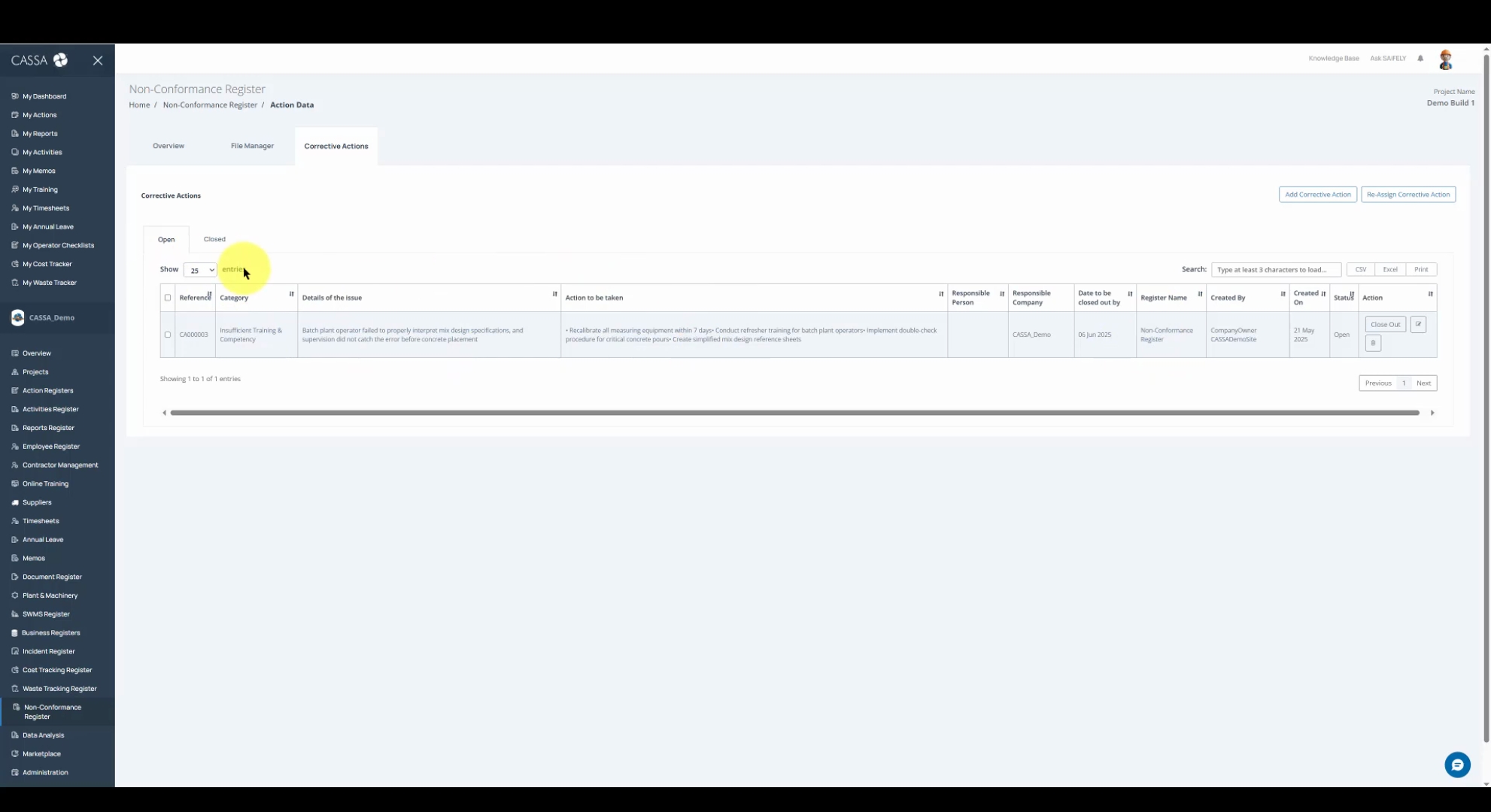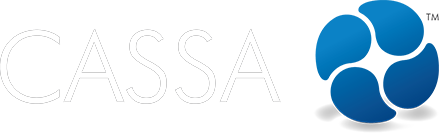Non-Conformances
View a Non Conformance Register Item
In this article, we look at how to view a Non-Conformance register item.
Updated 2 weeks ago
r
Add video
Start by clicking on either the All or the Pending tab to view your non conformance register items. Then, identify the specific item you wish to review.
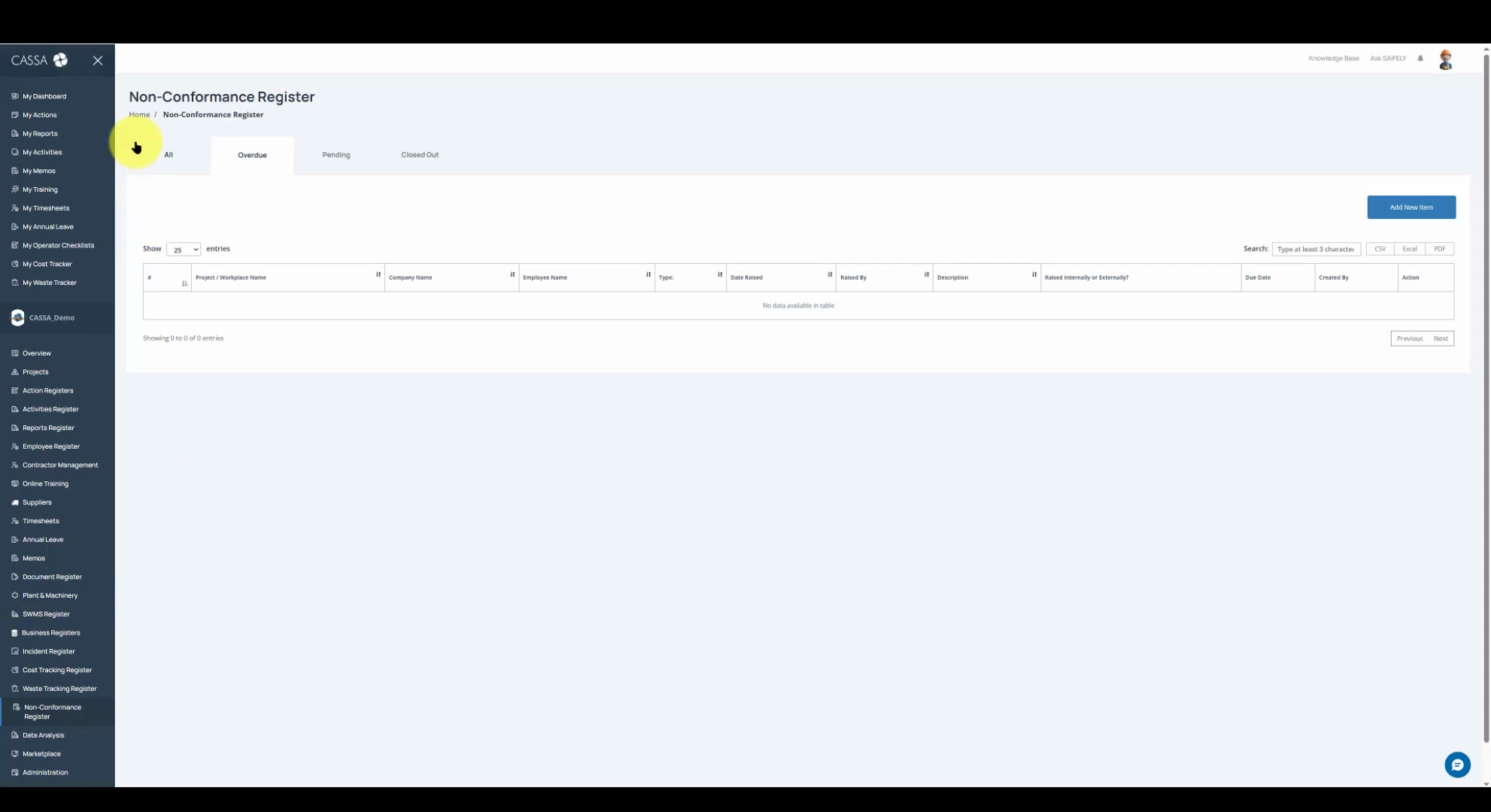
In the Action column, click on the View button. Once the item is opened, you will notice that it is in View mode rather than Edit mode.
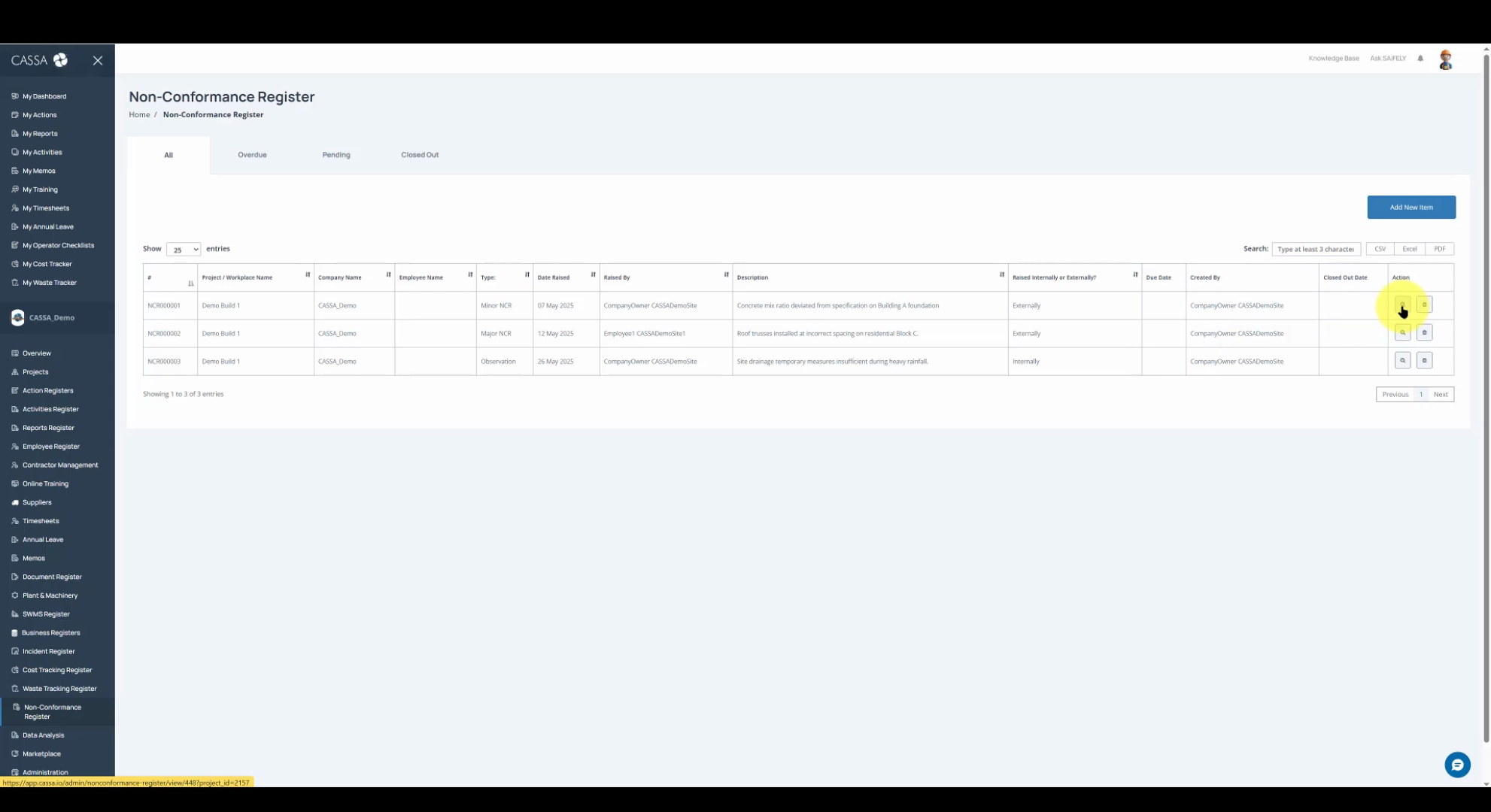
In view mode, you can only view the details of the item. However, on the right side, as you can see, you'll find the Print button, which allows you to send the register item to your printer.
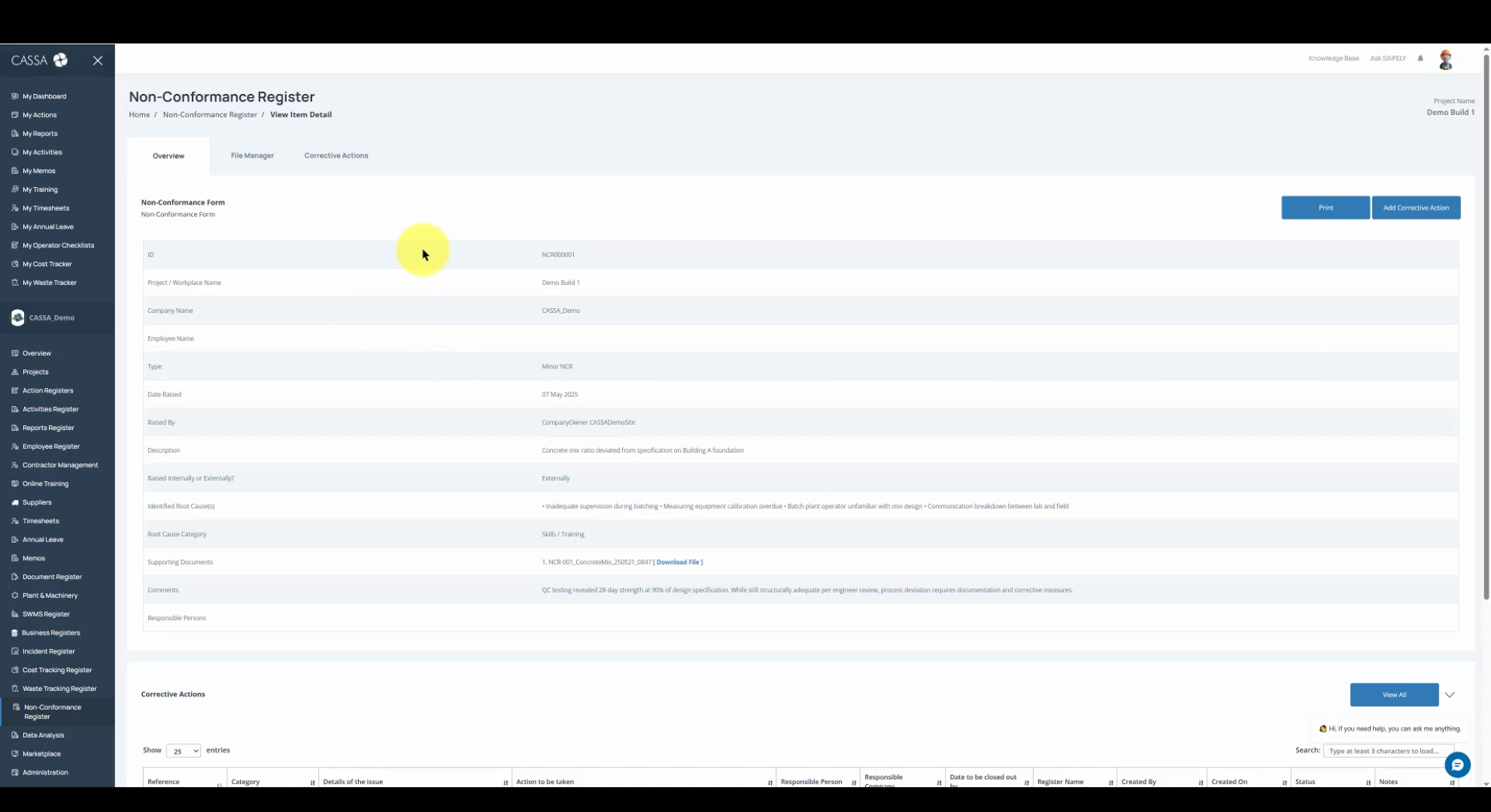
You also have the option to click on the Add Corrective Action button. This action will open the Corrective Action form that you have encountered in previous sessions.
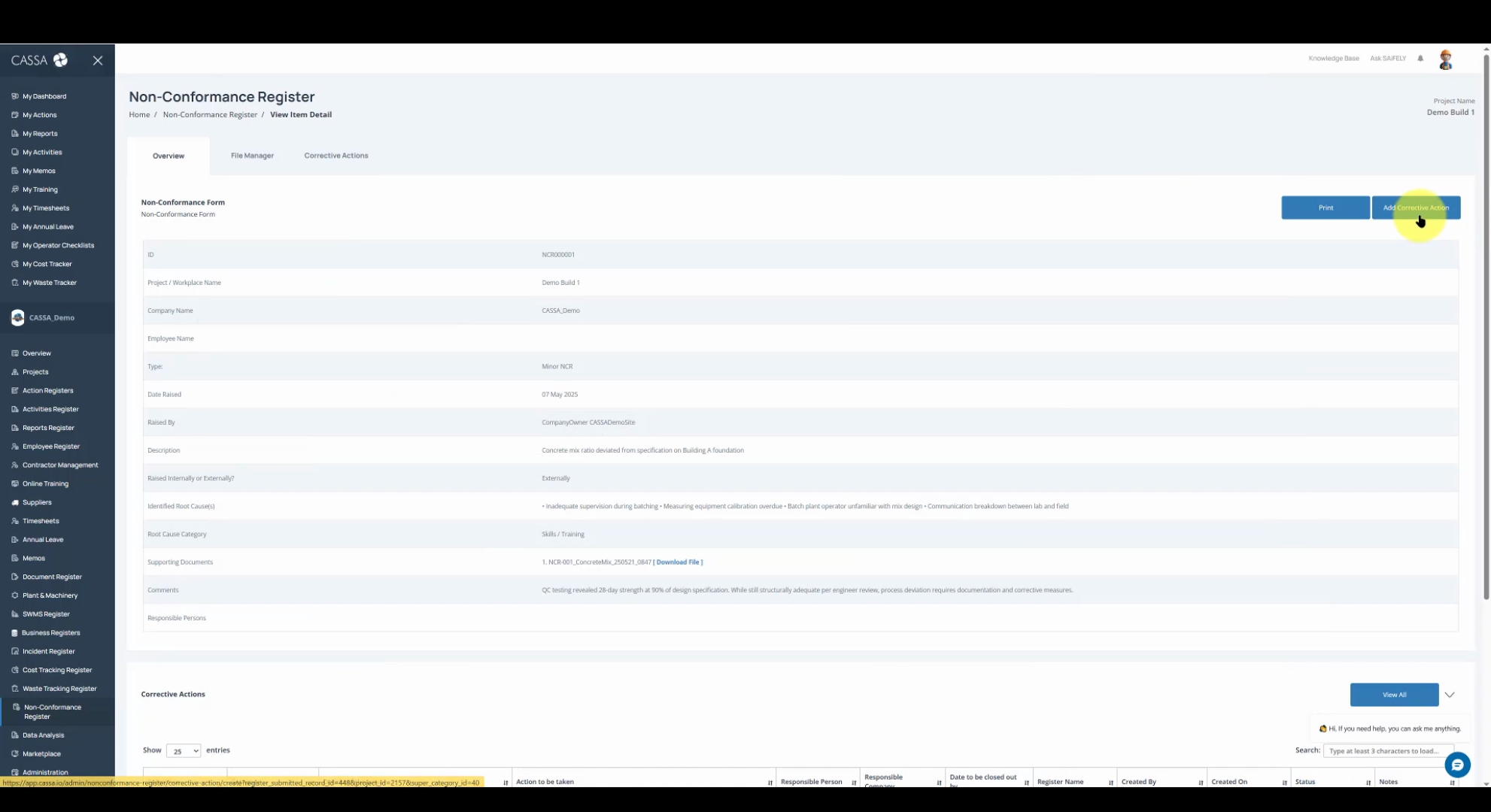
While in the form, you can scroll down to view all your Corrective Actions and access various files using the File Manager and Corrective Actions tabs.
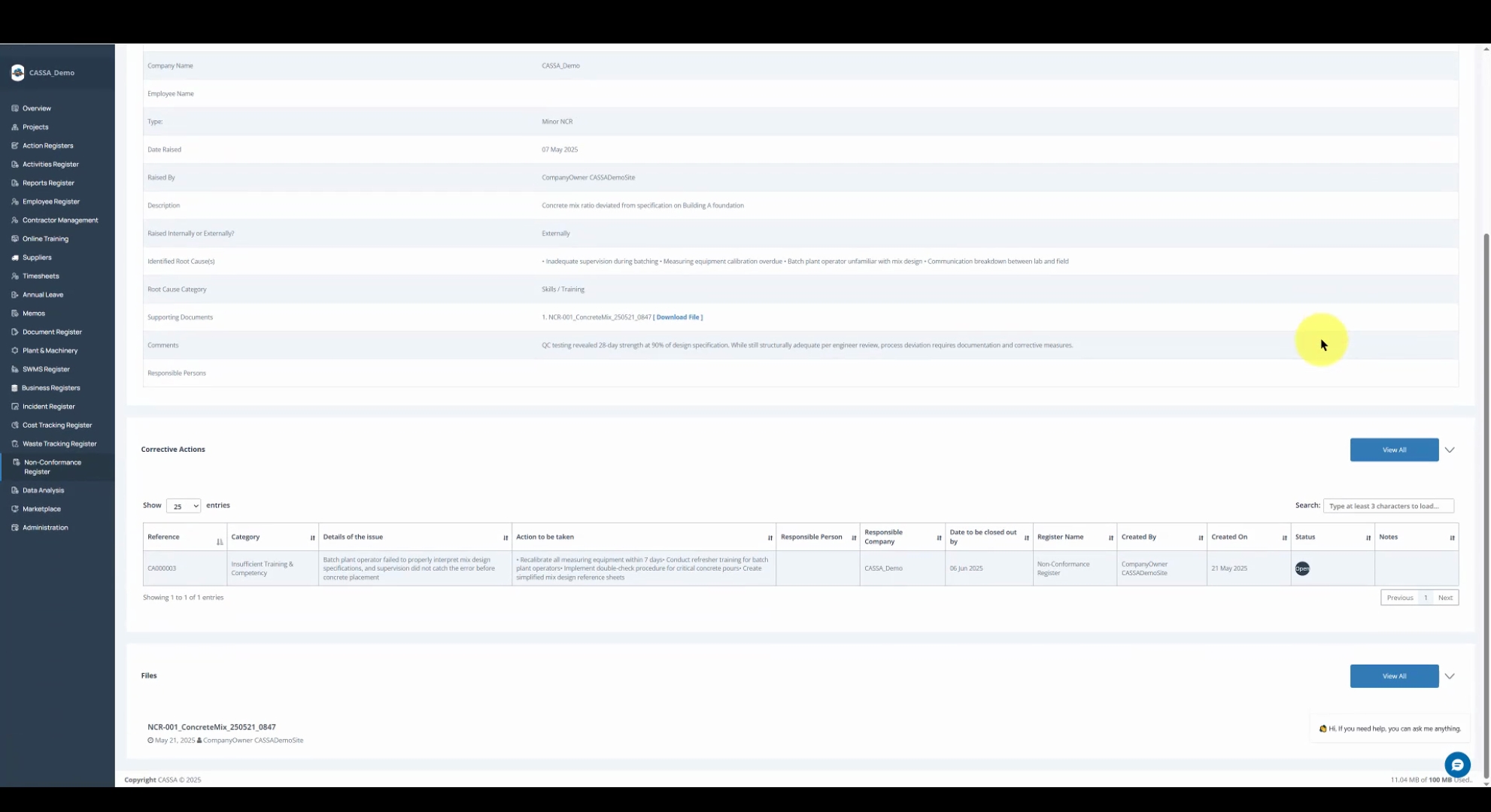
If you click on the File Manager, it will take you to the respective form, displaying file filter options. You can see that all types—PNG, JPEG, PDF, etc.—are selected, alongside an Upload Files option.

The third tab, Corrective Actions, displays your open corrective actions by default. Here you will see a grid layout of these actions.
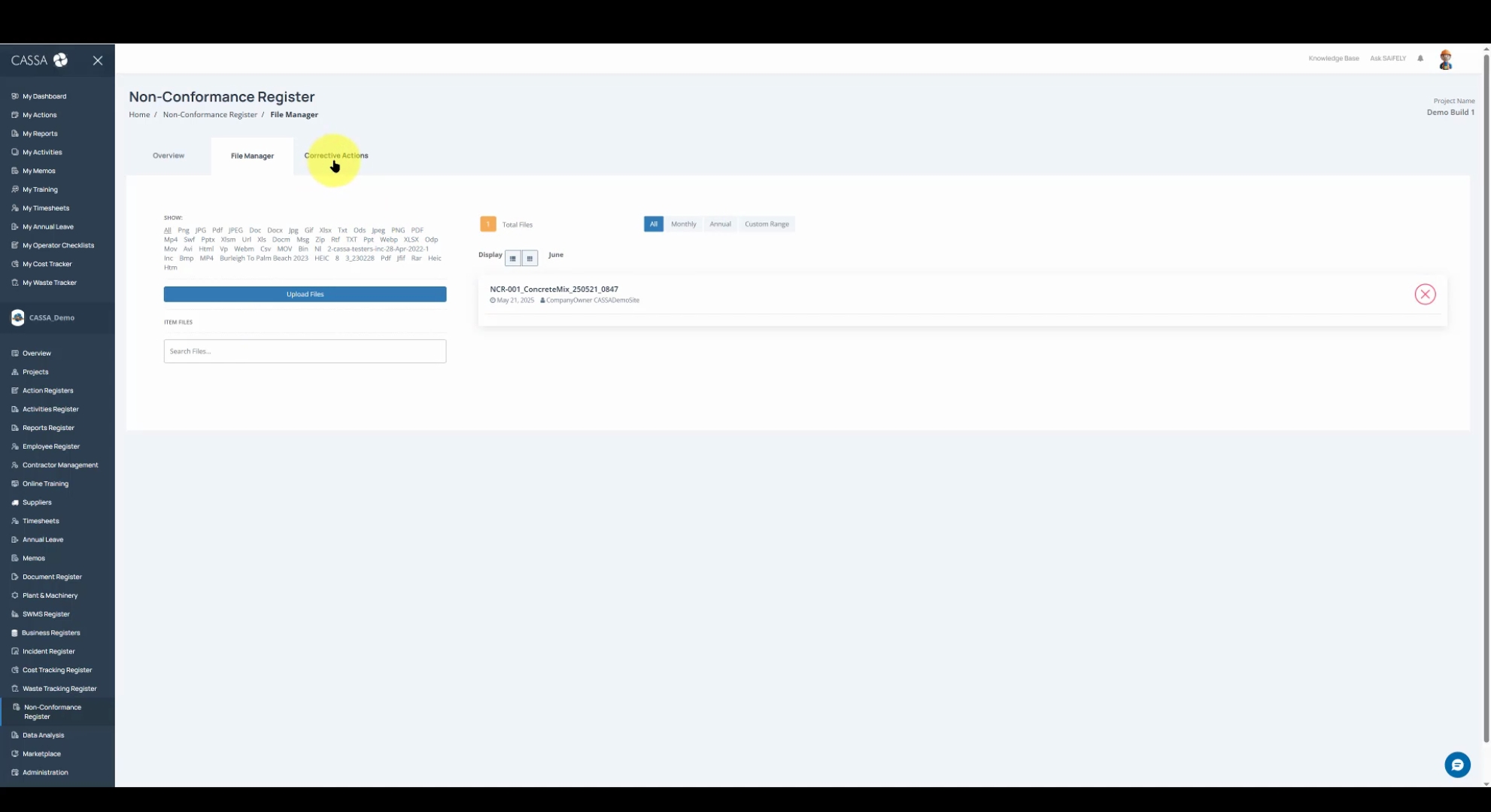
If necessary, you can click on the Close Corrective Actions review to view those items as well.