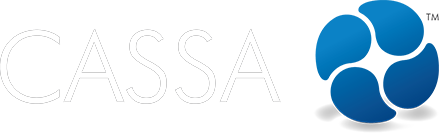Actions
View actions
This article walks you through viewing and managing your actions (corrective, scheduled, and assigned).
Updated 1 day ago
What's covered in this article
This article contains the following (plus quick links to the relevant sections):
To view an action, click on the View button for the action you wish to view and it will open in a new tab:

Overview tab
The item will then open in a new tab showing you the action's Overview tab:
As you can see, corrective actions and scheduled action items are prefixed with CA and SA, respectively
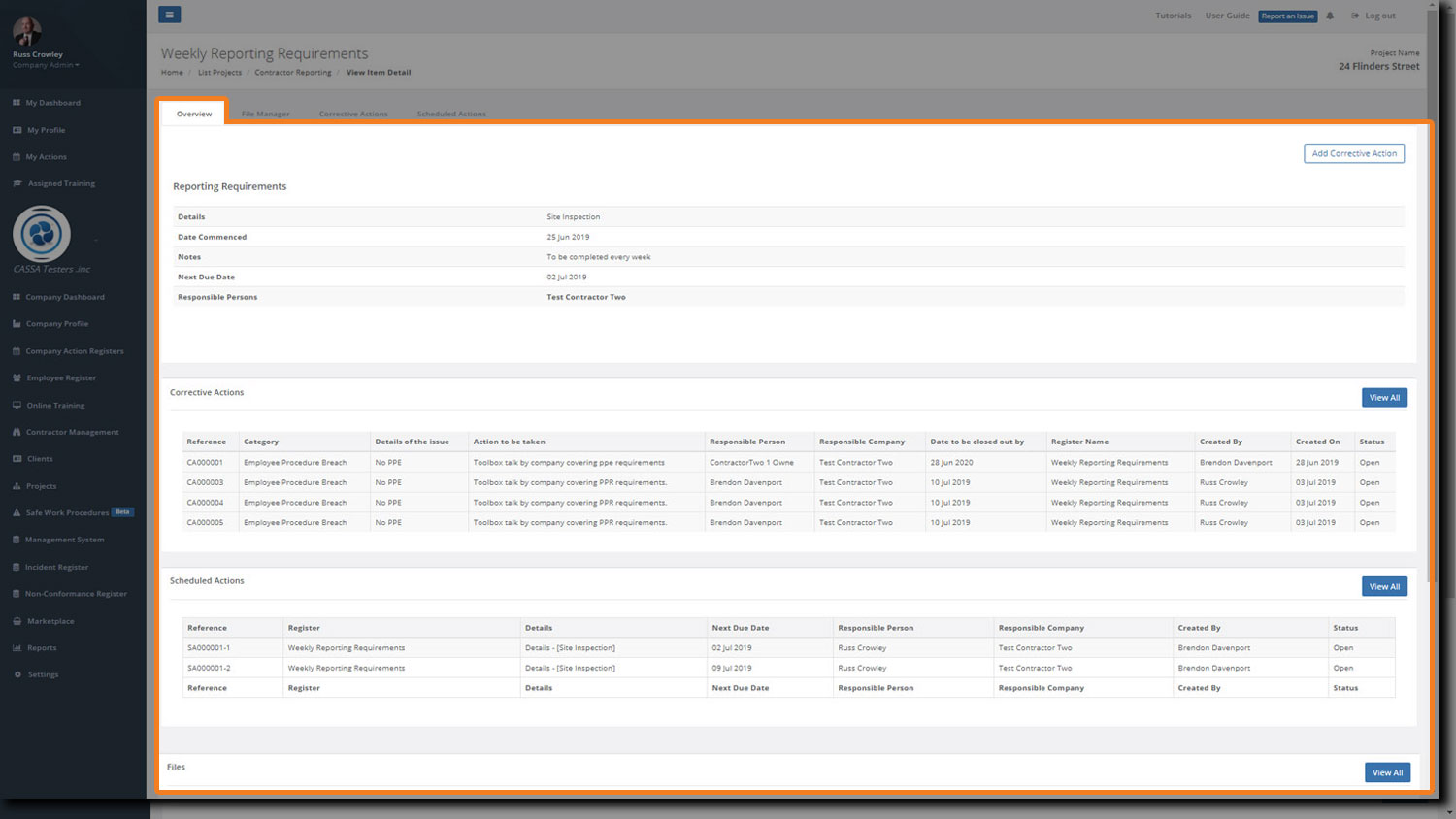
Scroll down to see more:
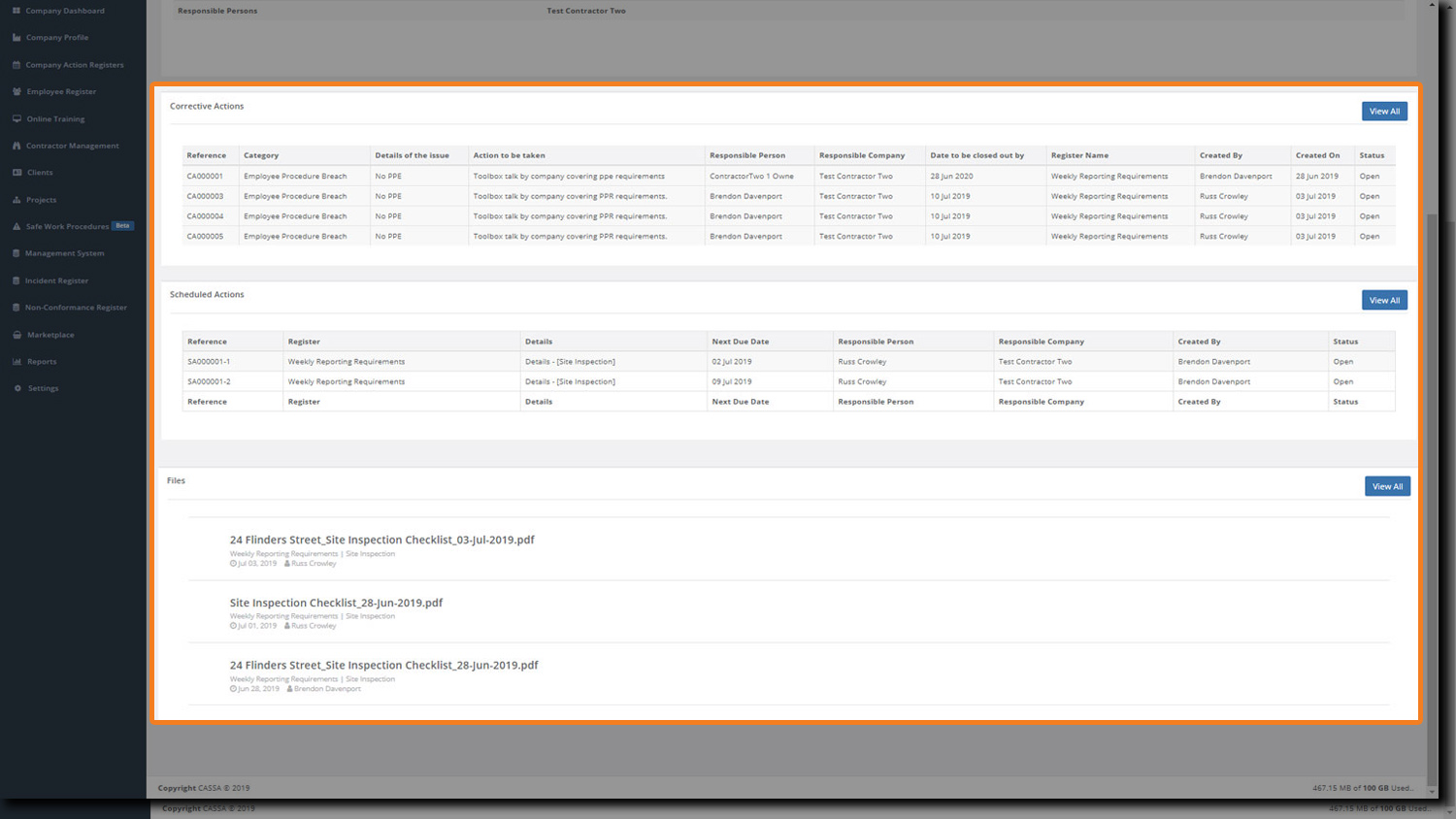
File Manager tab
Here you can add or delete files associated with or attached to this action. It's quite possible that you may have a large number of attachments, so the system also permits you to filter your view.
This is where you manage the file attachments for each item
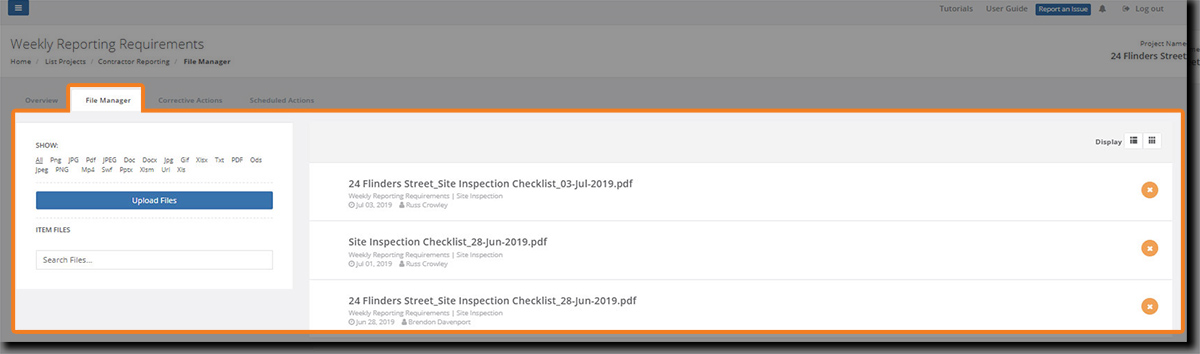
Add a file
You can upload files of the following type to the action: Png, JPG, Pdf, JPEG, Doc, Docx, Jpg, Gif, Xlsx, Txt, PDF, Ods, Jpeg, PNG, Mp4, Swf, Pptx, Xlsm, or Xls
To add a file:
Click on the Upload files button and navigate to the file you wish to upload.
Select the file and click to upload it. The file will upload and be added to the top of the files list:
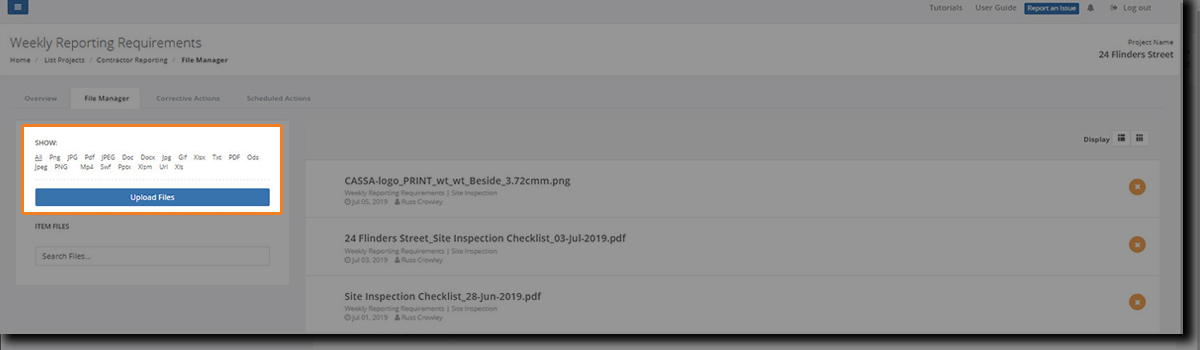
When the file has uploaded, it'll be added to the top of the list of files.
Delete a file
To delete a file:
Identify the file in the list (use the filter function if you need to) and then click on the orange X button.
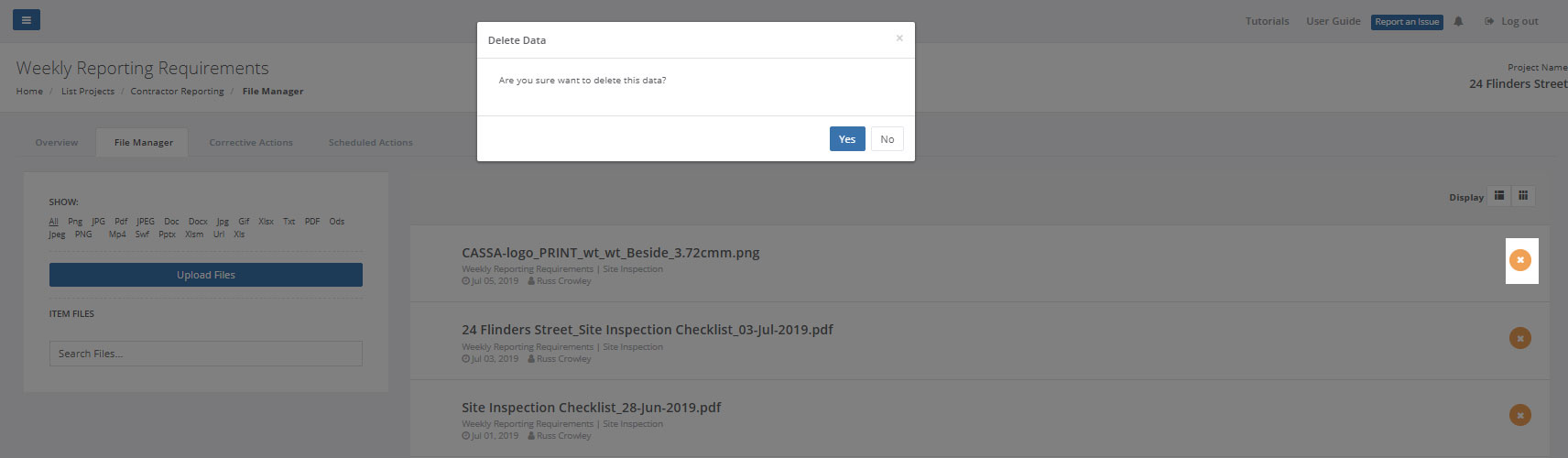
Accept the confirmation and the file will be deleted.
Filter your view
If there are too many added files then you can apply a filter to view specific file types:
In the Show field, click on the file type to filter based on your selection (When a filter is applied, the selected type will be underlined).
Only those files of the selected type will display:
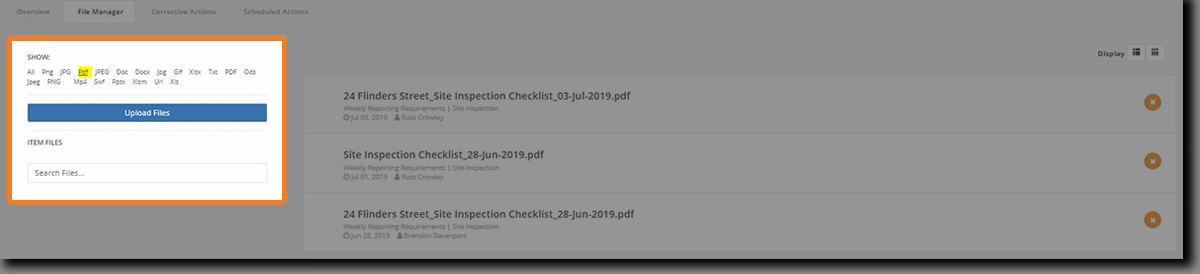
Remove a filter
To remove the filter, click on All. The filter will be removed and all files will be listed.
Corrective Actions tab
Clicking on the Corrective Actions tab will take you, by default, to the Overdue tab. As you can see in the image below, there are no overdue actions:
Some button functionality is available, but click on the Pending tab to see more:
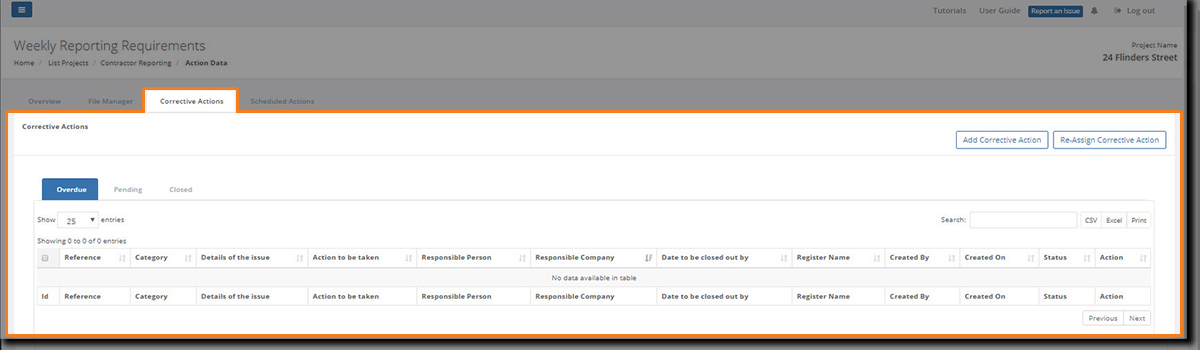
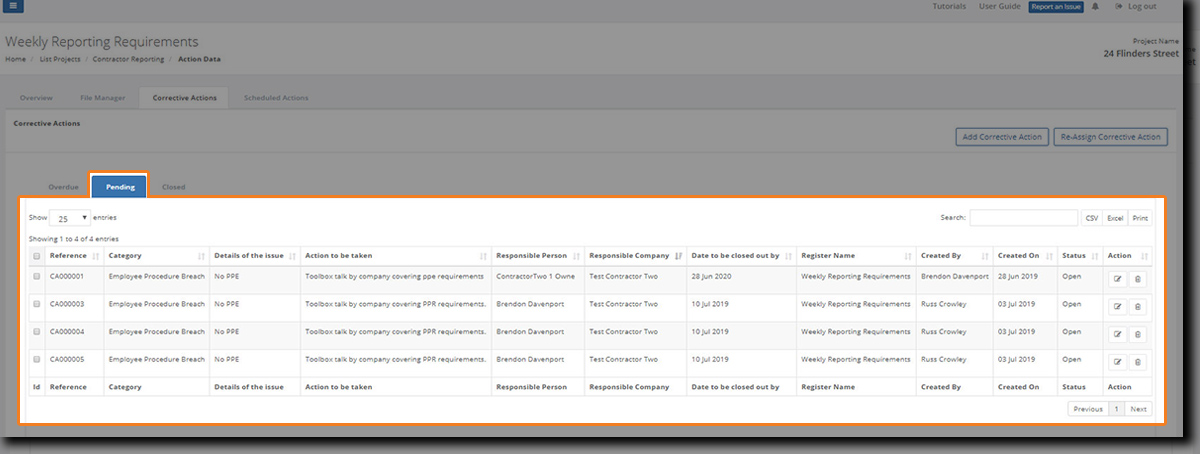
As well as seeing the details for each corrective action, the following is also available:
Add Corrective Action (article coming soon)
Re-assign Corrective Action (article coming soon)
Edit (article coming soon)
Delete (article coming soon)
(As you can see in the image above, the edit and delete buttons are specific to individual actions in the grid.)
Click on the relevant link to view details on how to carry out these functions.
Scheduled Actions tab
Clicking on the Scheduled Actions tab to view any Overdue scheduled actions (this is the default view):
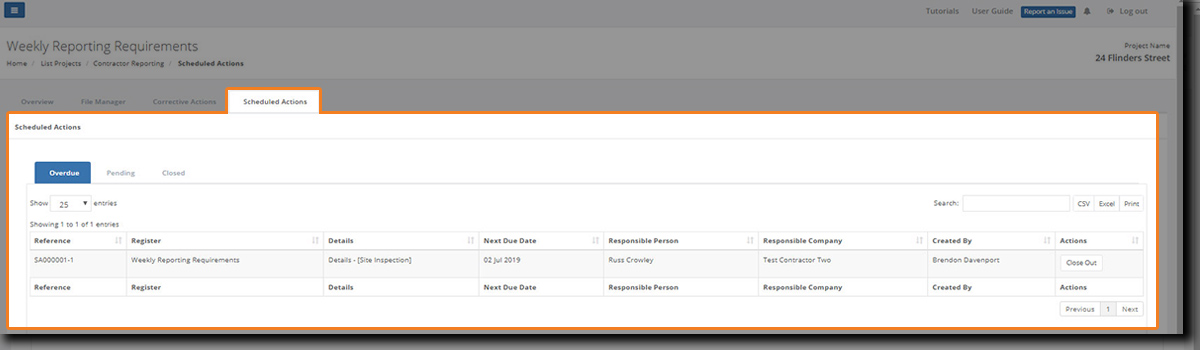
Within this tab, you'll be able to:
Click on the Pending tab or the Closed-out tabs to view those respective scheduled actions.