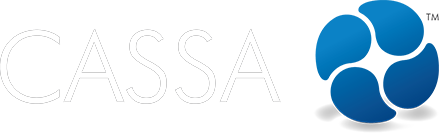Support/help
How to perform a soft or hard browser reset
This article walks you through performing a soft or hard browser reset ...
Updated 2 weeks ago
On occasion, such as searching for a company by name and not being able to locate it, the fix might be to reset your browser. What resetting your browser does is it clears temporary files and returns you to the browser's default settings. This not only helps restore optimal performance, but also gives you a fresh base from which to restart and helps identify/eliminate other errors. As we explain below, there are two types of reset: soft reset and hard reset.
What's covered in this article
This article contains the following (plus quick links to the relevant sections):
What's the Difference between a Soft Reset and a Hard Reset?
Soft Reset (Clear Cache & Cookies)
Removes temporary files and browsing data
Keeps your bookmarks, saved passwords, and settings
Great for improving performance and resolving display issues
Takes just a few seconds
Hard Reset (Full Browser Reset)
Returns browser to original settings
Removes extensions, themes, and customizations
Gives you a completely fresh start
Your bookmarks and passwords can usually be preserved if signed in.
Google Chrome
Soft Reset - Clear Cache & Cookies
Click the three dots menu (top-right corner)
Select Settings
Click Privacy and security in the left sidebar
Select Clear browsing data
Choose your time range (we recommend "All time" for a complete refresh)
Check the boxes for:
Browsing history
Cookies and other site data
Cached images and files
Click Clear data
Quick shortcut: Press Ctrl + Shift + Delete (Windows) or Cmd + Shift + Delete (Mac) to jump straight to the clear browsing data screen.
Hard Reset - Restore Default Settings
Click the three dots menu (top-right corner)
Select Settings
Click Reset settings in the left sidebar
Select Restore settings to their original defaults
Click Reset settings to confirm
Your bookmarks and saved passwords will be preserved if you're signed into Chrome.
Mozilla Firefox
Soft Reset - Clear Cache & Cookies
Click the three horizontal lines menu (top-right corner)
Select Settings
Click Privacy & Security in the left sidebar
Scroll to Cookies and Site Data
Click Clear Data
Check both boxes:
Cookies and Site Data
Cached Web Content
Click Clear
Quick shortcut: Press Ctrl + Shift + Delete (Windows) or Cmd + Shift + Delete (Mac).
Hard Reset - Refresh Firefox
Firefox offers a helpful "Refresh" feature that gives you a fresh start while keeping your essential information.
Click the three horizontal lines menu (top-right corner)
Select Help
Choose More troubleshooting information
Click Refresh Firefox button
Confirm by clicking Refresh Firefox again
This preserves your bookmarks, passwords, and open tabs while removing extensions and custom settings.
Microsoft Edge
Soft Reset - Clear Cache & Cookies
Click the three dots menu (top-right corner)
Select Settings
Click Privacy, search, and services in the left sidebar
Under Clear browsing data, click Choose what to clear
Select your time range (recommend "All time")
Check the boxes for:
Browsing history
Cookies and other site data
Cached images and files
Click Clear now
Quick shortcut: Press Ctrl + Shift + Delete (Windows) or Cmd + Shift + Delete (Mac).
Hard Reset - Restore Default Settings
Click the three dots menu (top-right corner)
Select Settings
Click Reset settings in the left sidebar
Select Restore settings to their default values
Review what will be reset
Click Reset to confirm
Safari (Mac)
Soft Reset - Clear Cache & Cookies
Open Safari
In the menu bar, click Safari → Settings
Go to the Privacy tab
Click Manage Website Data
Click Remove All
Confirm by clicking Remove Now
To clear cache specifically:
In the menu bar, click Safari → Settings
Go to the Advanced tab
Check Show Develop menu in menu bar
Click Develop in the menu bar → Empty Caches
Hard Reset - Reset Safari
In the menu bar, click Safari → Settings
Go through each tab and manually restore default options:
General: Reset homepage and default search engine
Privacy: Remove website data
Extensions: Disable or remove extensions
Advanced: Uncheck custom settings
For a complete reset, you can also:
Quit Safari completely
Open Finder
Hold Option and click Go in the menu bar
Select Library
Locate and move these folders to Trash:
~/Library/Safari
~/Library/Caches/com.apple.Safari
Empty Trash and restart Safari
Quick Tips for Best Results
Before You Reset:
Make sure you're signed into your browser to preserve bookmarks and passwords
Write down any important settings or extensions you want to reinstall
Export bookmarks as a backup if you want extra security
After You Reset:
Your browser will feel faster and more responsive
Sign back in to sync your saved data
Reinstall only the extensions you actually use
Enjoy your refreshed browsing experience
When to Reset:
Your browser feels slow or unresponsive
Websites aren't displaying correctly
You want to clear accumulated temporary files
You're starting fresh or troubleshooting performance
Need Additional Help?
If you're still experiencing difficulties after resetting your browser, consider:
Updating your browser to the latest version
Checking for operating system updates
Reviewing your internet connection
Reaching out to your IT support team
Resetting your browser is a simple, effective way to maintain optimal performance and ensure you're getting the best browsing experience possible.