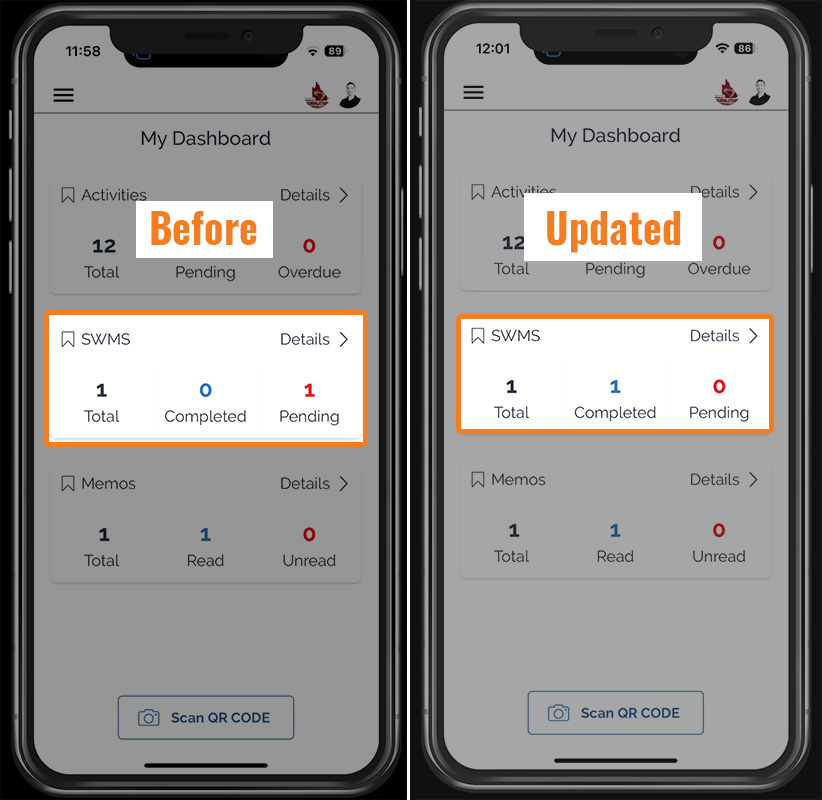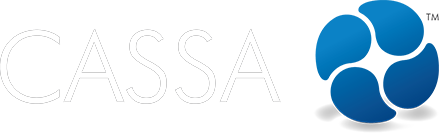SWMS
SWMS sign-off via the app
In this article we walk you through signing SWMS off on your mobile device.
Updated 2 weeks ago
What's covered in this article
This article contains the following (plus quick links to the relevant sections):
Sign-off via My Dashboard
Login to your app and, on My Dashboard you'll see you have your pending SWMS. As the image below shows, I have just the 1 Pending SWMS:
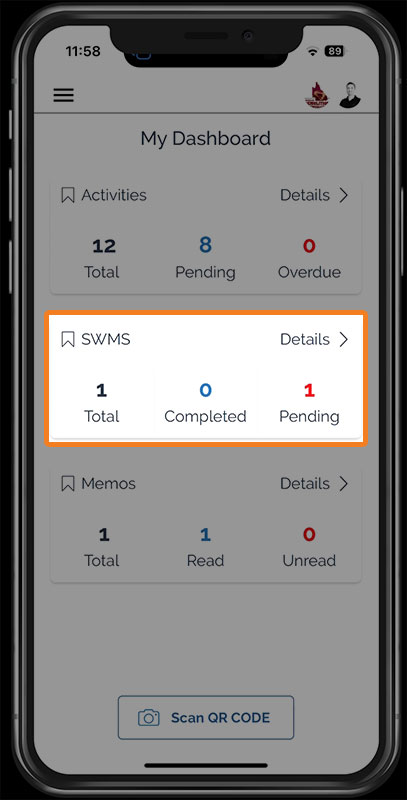
Click on Details or on the Pending number and you'll be taken to a list of all Projects with a pending sign-off:
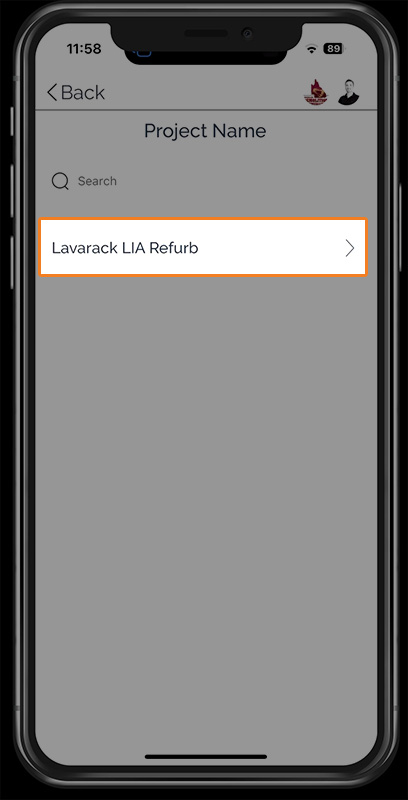
Click on the Project and you'll see the details of that SWMS:
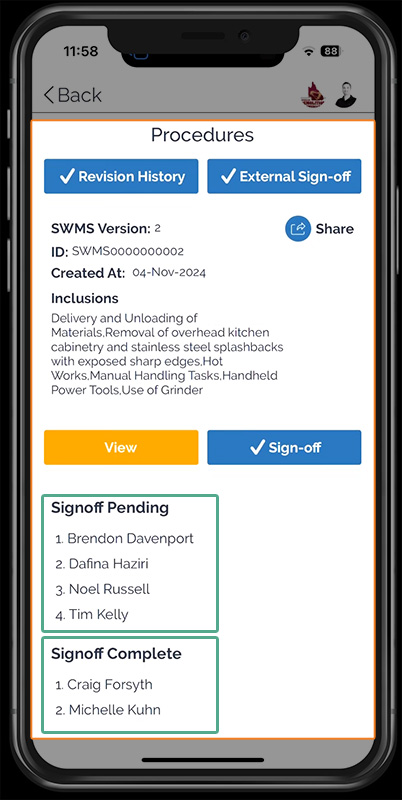
In addition to viewing the project details, you can also:
View SWMS details
Sign-off (click here)
View the Revision History (click here)
Request External Sign-off (click here)
Share the signed-off SWMS (click here)
You'll also note that there 2 people have completed sign-off, and there are 4 signatures pending.
View SWMS
To view your SWMS:
Click on the View button and you'll see:
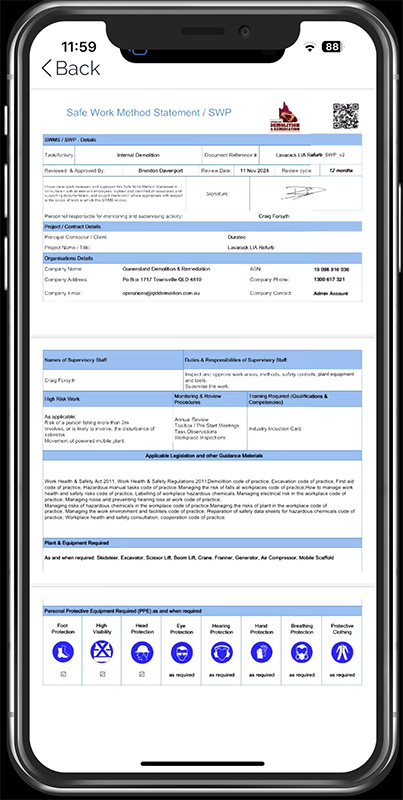
Scroll down to view the details and ensure that everything's correct.
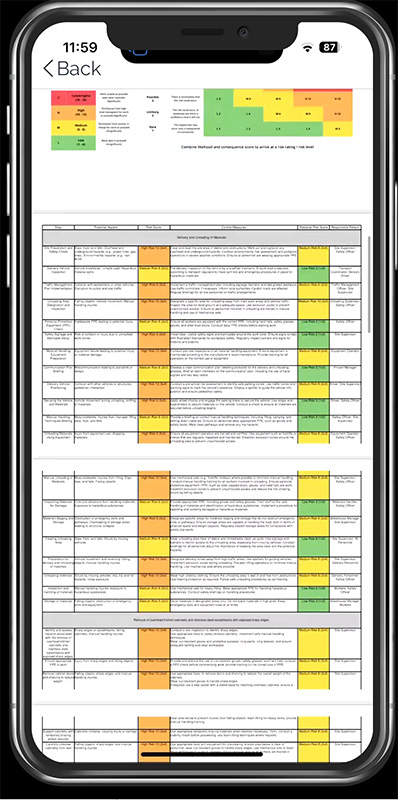
Once confirmed, click on the Back button to return to the SWMS dash where you can now sign-off.
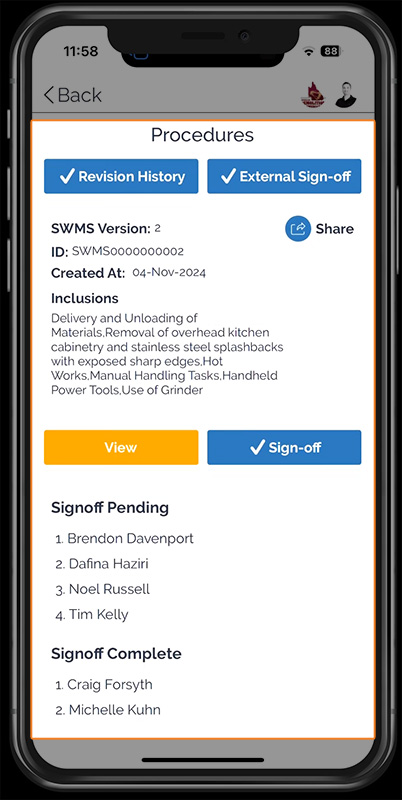
Sign-off
From the SWMS dashboard:
Click on the Sign-off button and you'll see the signatory's (your) user details:
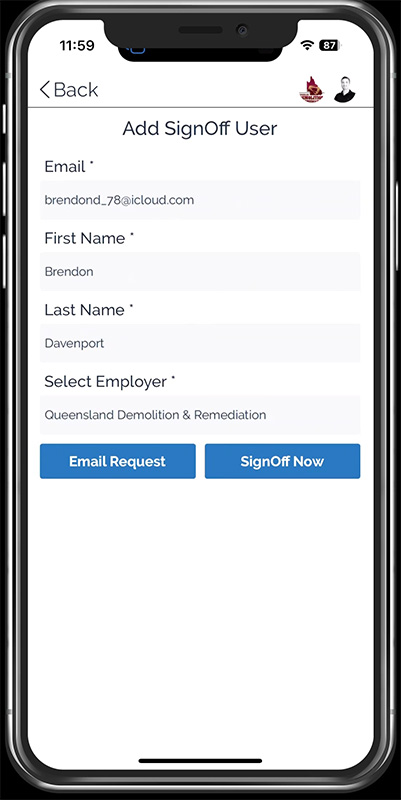
You can now:
Email Request: click here if to send an email request to an external signatory.
Sign-off Now: click here when you're ready to sign-off.
Check your details are correct and then click on the Sign-Off Now button:
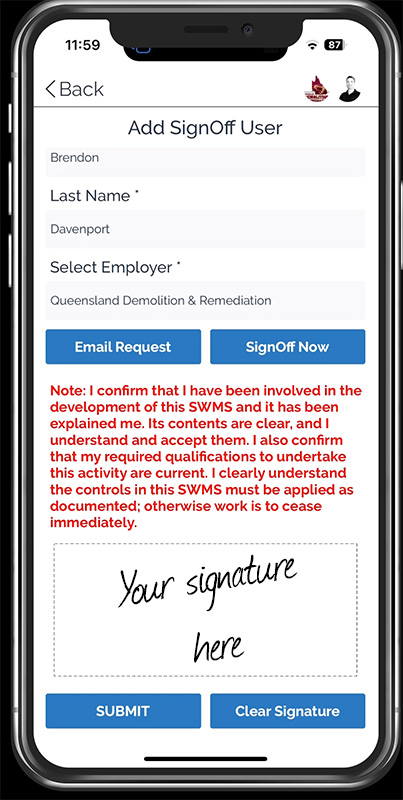
The screen will expand to show the note confirmation, the signature field, and the Submit and Clear Signature buttons, as shown.
Sign your name and then click on the Submit button.
After a few seconds, you'll see the success confirmation box:
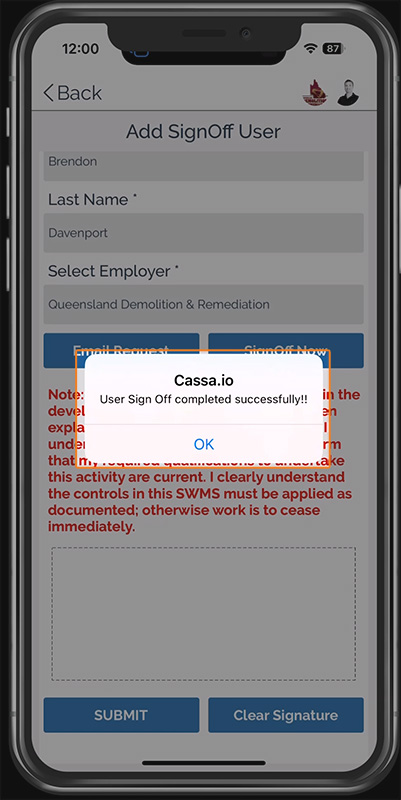
Click on Ok to return to the updated SWMS record:
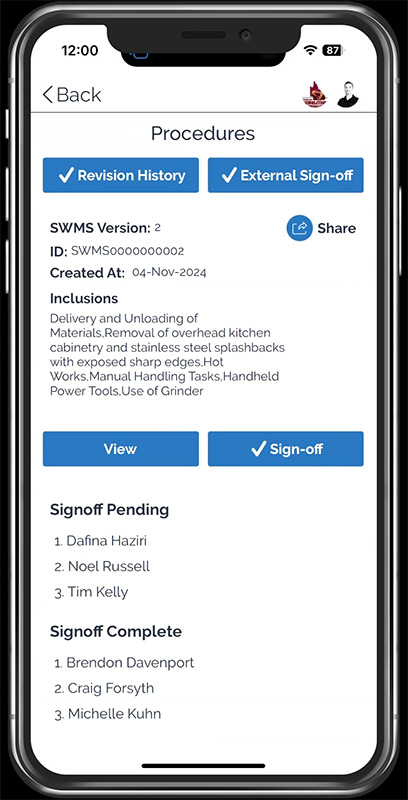
Note: the previously orange View button has now changed to blue, and the sign-off-pending and sign-off complete lists have been adjusted accordingly.
Click on View to see the updated changes to the SWMS and then scroll down to the sign-off page:
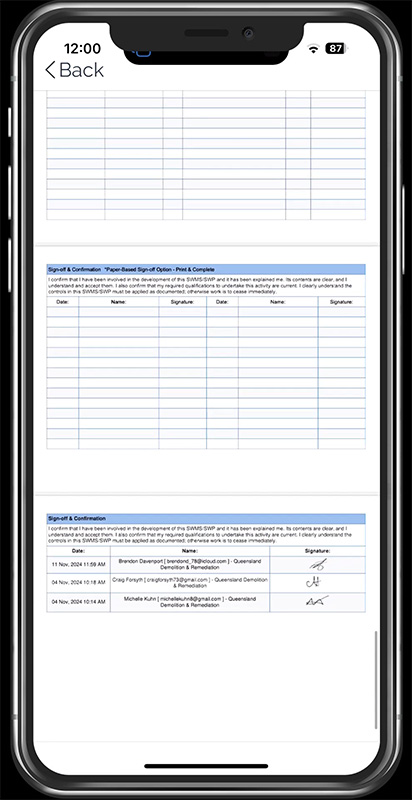
You can see the most recent sign-off has been added to the top of the list with corresponding details, including date, time, and by whom.
Click on the Back button to return to the SMWS details page where you can perform additional functions:
Request External Party Sign-off
View Revision History
Share SWMS
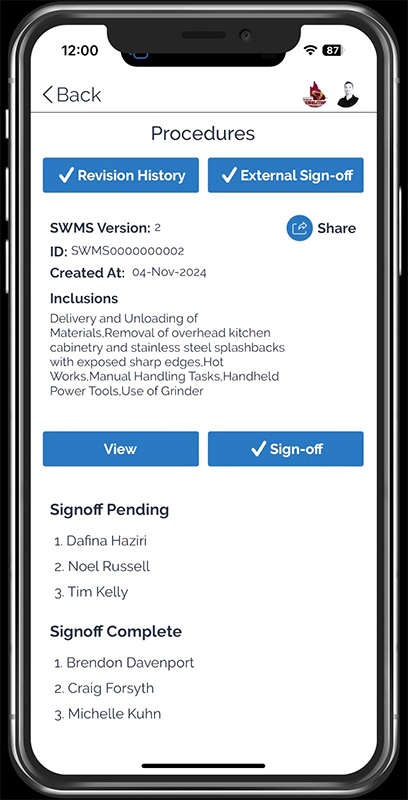
We'll cover these below.
External Sign-off
This is for when you require persons outside of your organization to sign the SWMS.
Click on the External Sign-off button and you'll see:
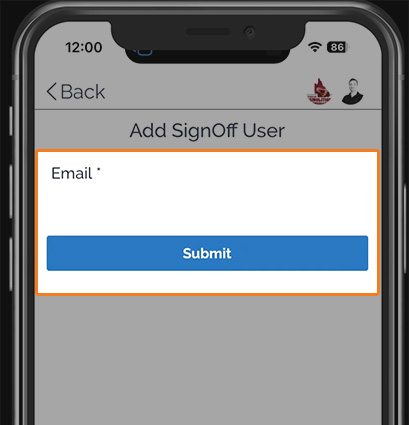
Add the required email(s) and then click on the Submit button. Email notifications will be sent to each recipient.
Revision History
To view the revision history for the SWMS:
Click on the Revision History button to see the paper trail for this SWMS:
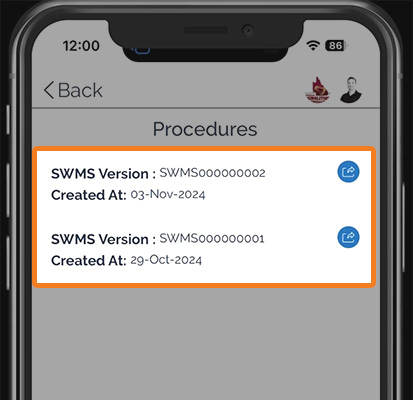
Click on the respective details button to drill-down further into, and to view, the version history.
Share SWMS
Once a SWMS has been signed off, you can also share it.
From the SWMS dash, click on the Share button:
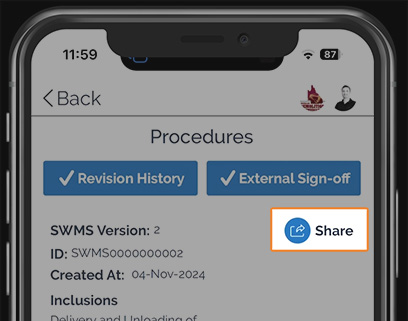
Enter the email addresses to share with.
Click on the Submit button and the SWMS will be shared.
Sign-off via Projects
Another method of signing-off your SWMS is from the Projects menu.
From the login screen, click on the menu hamburger and click on Projects in the dropdown:
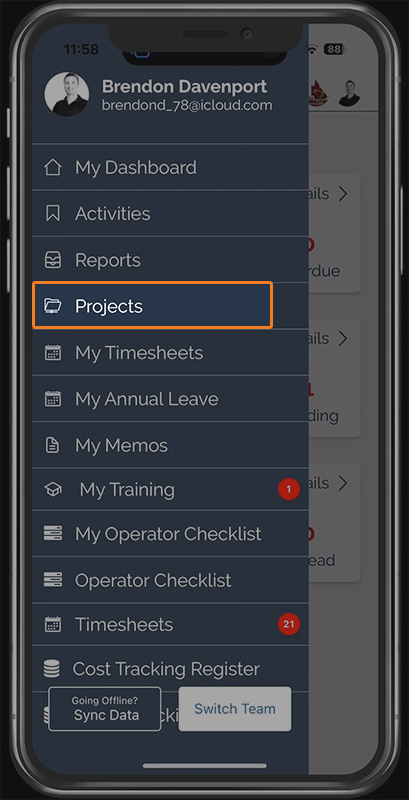
This will take you to your Projects page:
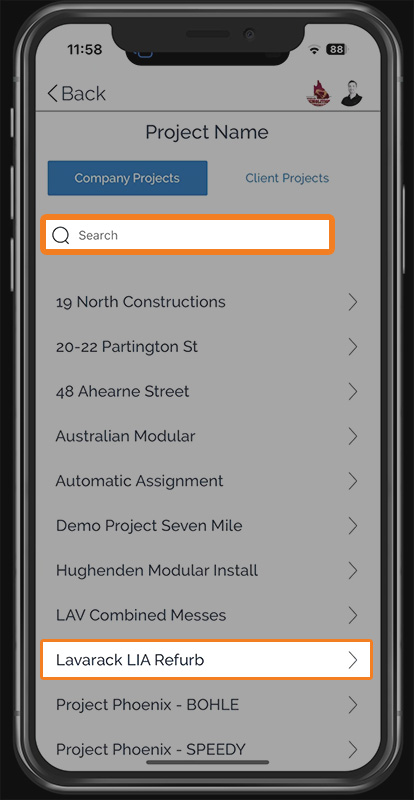
Scroll-down, or use the search field, to locate your project and click on it to go to the project's details:
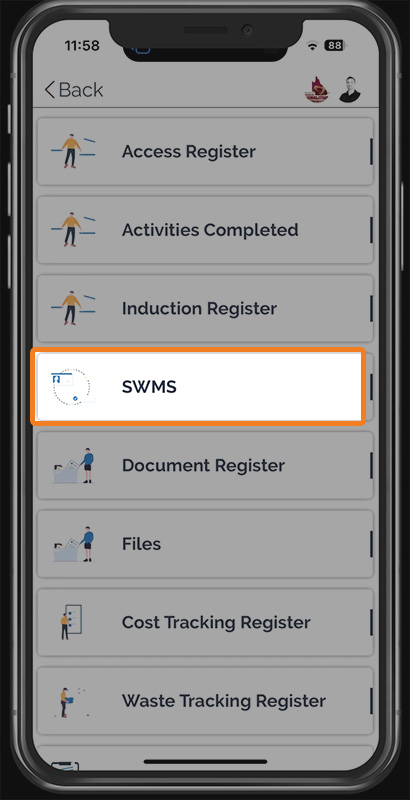
Click on SWMS to go to the SWMS dashboard:
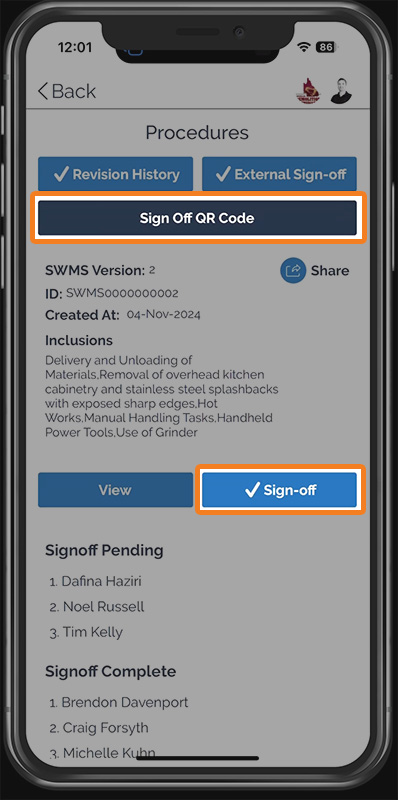
Here you'll see the exact same dash as when you accessed and signed-off before but with one addition: the Sign Off QR Code button.
QR Code Sign-off
The QR Code sign-off is useful for several use case purposes, including if the manager wants their team to sign-off on the SWMS, they can present the QR Code and everyone can scan and signoff there-and-then and complete the process in a one-er.
Click on the Sign Off QR Code button and you'll see:
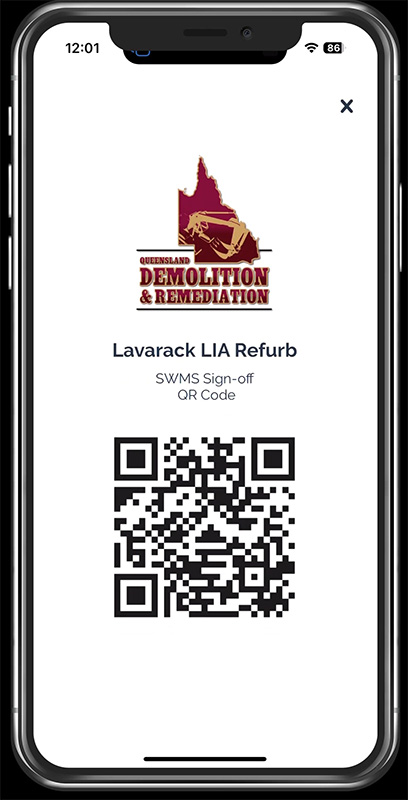
Your team can now scan this code and sign-off on their devices.
Dashboard Updated
Once everything's complete, return to My Dashboard and you'll see the dashboard has updated: